Add a Collaborative Document Management (CDM) Stage to a Project Template
This guide explains how to add a Collaborative Document Management (CDM) stage to your project templates. CDM stages help you manage project documents efficiently by setting up a structured workflow where document collaboration, approval, and tracking can happen in one place.
When to Add a CDM Stage
You should add a CDM stage to your project template when you need to:
- Manage the collaboration and approval process for project-specific documents directly within your workflow.
- Organize document packages by project type to ensure that teams work with the correct set of documents.
- Improve efficiency by configuring document requirements and approvals ahead of time, reducing manual setup for each new project.
- Ensure consistent document handling across similar projects by using standardized templates and descriptions.
- Enable advanced routing options, such as multi-level approvals, when complex document sign-offs are required.
To Add a CDM Stage to a Project Template
- Click Configuration in the sidebar.
- Within the Project Templates tab, click View Template in the bottom right corner of the Project Template card to which you will add the Stage. This leads to the page where previous form builder stages and other configurations might already exist.
Please note that you can only edit In Progress projects. You cannot edit Published projects.
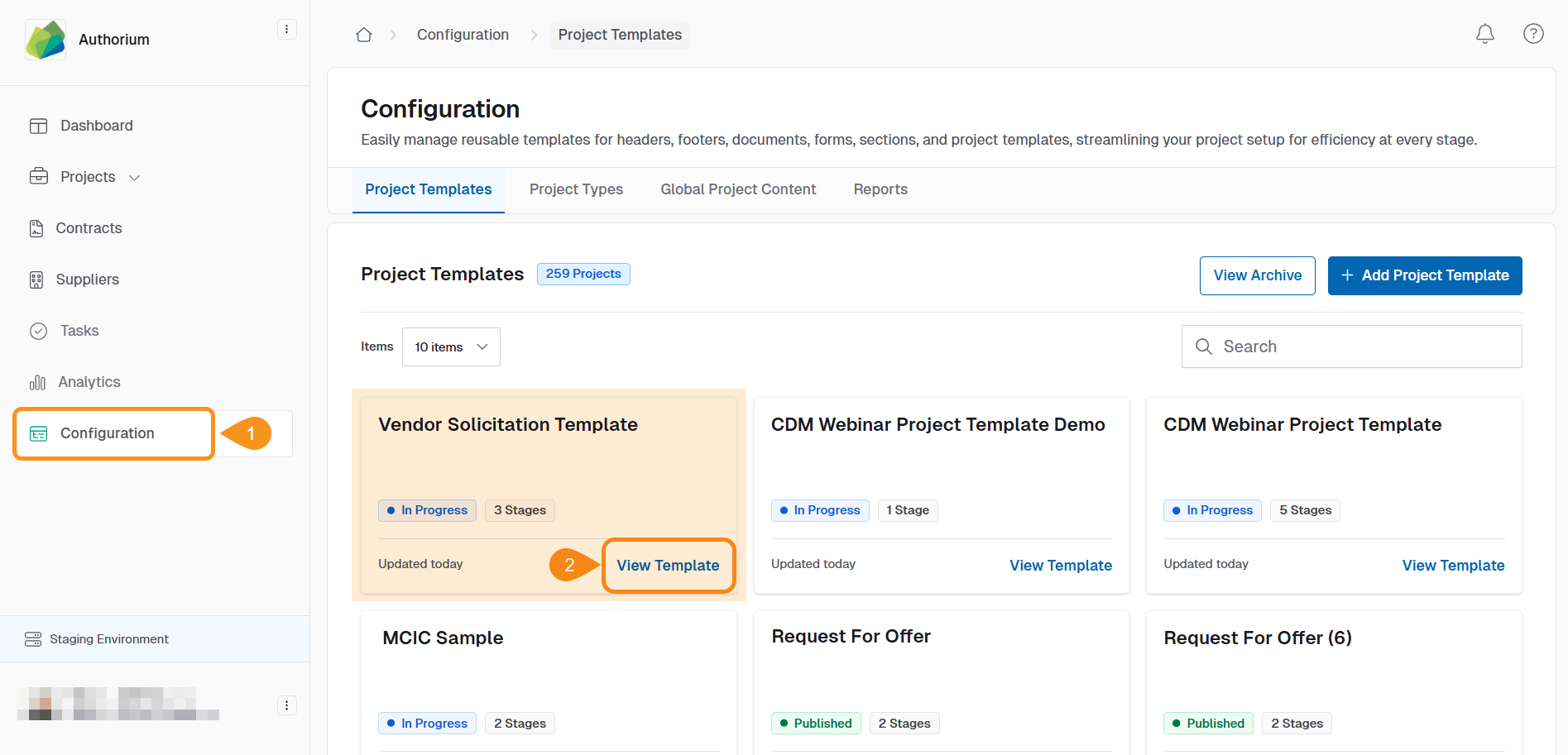
- Click + Add Stage Workflow in the top right corner of the project workflow section. A new window will open.
- Select Collaborative Document Management as the additional stage.
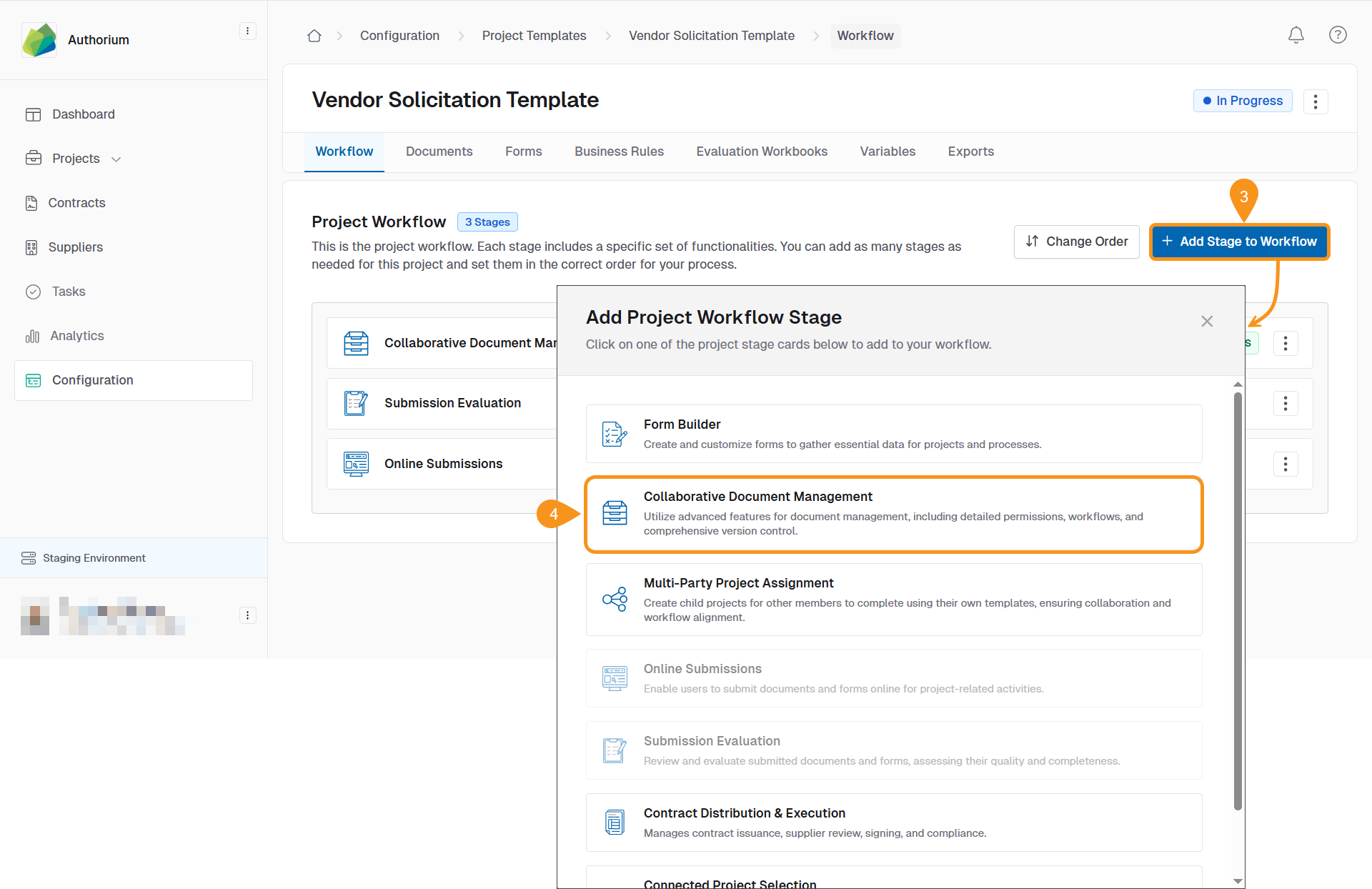
- Insert a stage name.
Use a name that describes the document package type (for example, "Non IT RFO Documents" for a Non IT RFO document package).
- Leave the stage type set to Collaborative Document Management.
- Add a Purpose or Description.
Include helpful text to locate project templates more effectively by describing the intent of the template.
- (Optional) Toggle Enable Multi-Level Step Approval Routing to on to configure this type of Approval for this Stage.
Enable Multi-Step Approval Routing: This setting requires multiple designated approvers to review and approve the stage before it can be marked as complete. It ensures that all necessary stakeholders—such as individuals or departments—provide their approval in sequence, adding an extra layer of oversight and accountability to the process.
Enable Automatic Approval Workflow Progression Checkbox: Once someone completes their approval, the system automatically routes it to the next person in line, without requiring manual intervention.
- Click Save Stage.
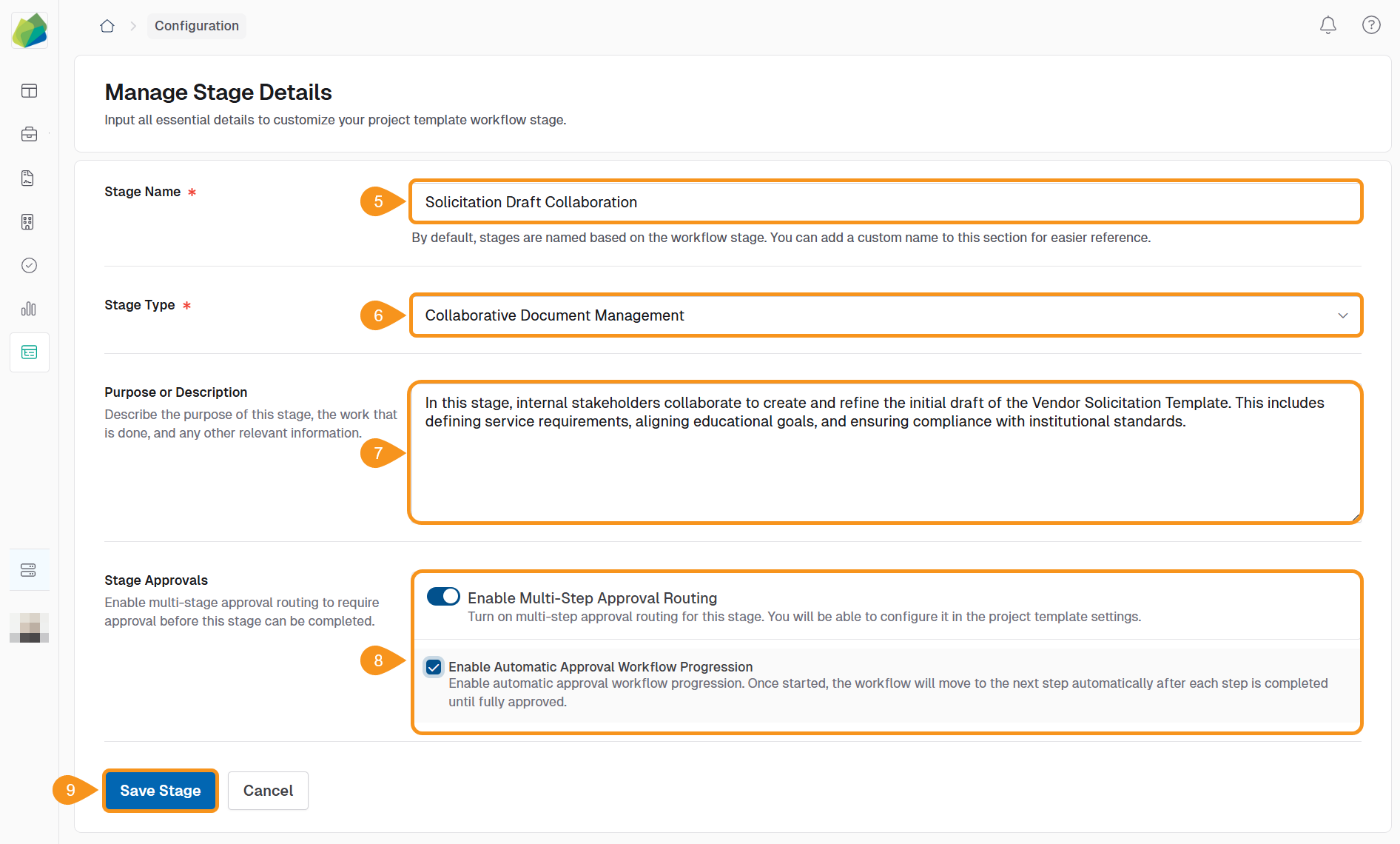
See Also
To complement your knowledge of this process, check the following pages: