Manage Comments in CDM Documents
Collaborating on documents within CDM Stages involves effective communication between team members. One of the key ways collaborators interact is through comments. Comments allow users to highlight specific text, provide feedback, ask questions, or tag others for input, making document collaboration more transparent and organized.
When to Work with Comments
Use comments to facilitate clear and collaborative communication during document review. Here are some common scenarios:
- Add comments to provide feedback, request clarification, or draw attention to specific parts of the document.
- Reply to comments to continue the discussion, answer questions, or provide additional context.
- Edit comments when you need to update or correct the content of a comment you have made.
- Delete comments to remove obsolete or resolved feedback that is no longer necessary.
- Resolve comments to mark issues as addressed while keeping a record of the discussion.
- View resolved comments to revisit previous feedback or decisions made during collaboration.
To Add Comments in Documents
- Click into the content area under the relevant section header where you want to comment and highlight the text you want to comment on.
- Click the Comment button in the text editing ribbon.
- Enter the content of your comment in the comment bubble.
To tag someone, type the @ symbol followed by their name to notify them directly.
- Click Comment to save.
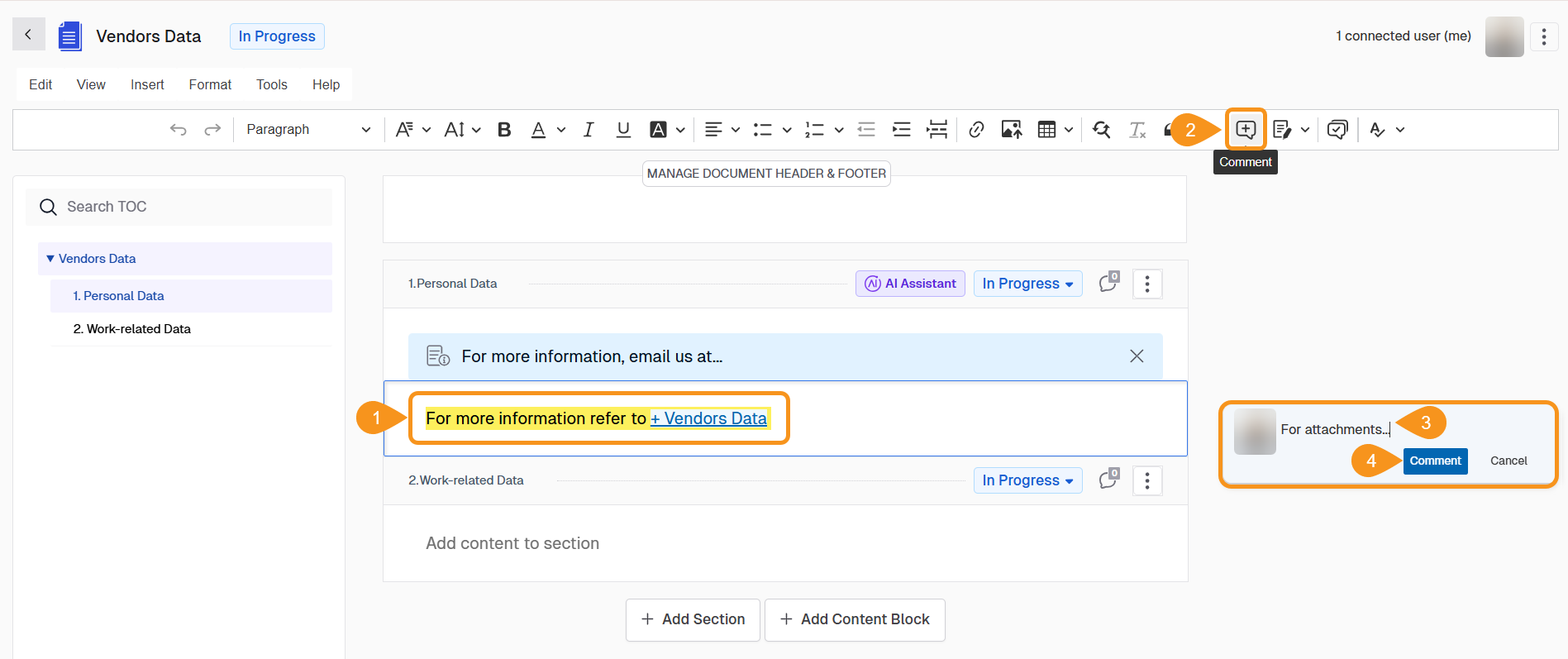
To Reply to Comments in Documents
- Click on the comment you want to reply to.
- Type your reply in the textbox below the original comment.
- Click Reply to post it.
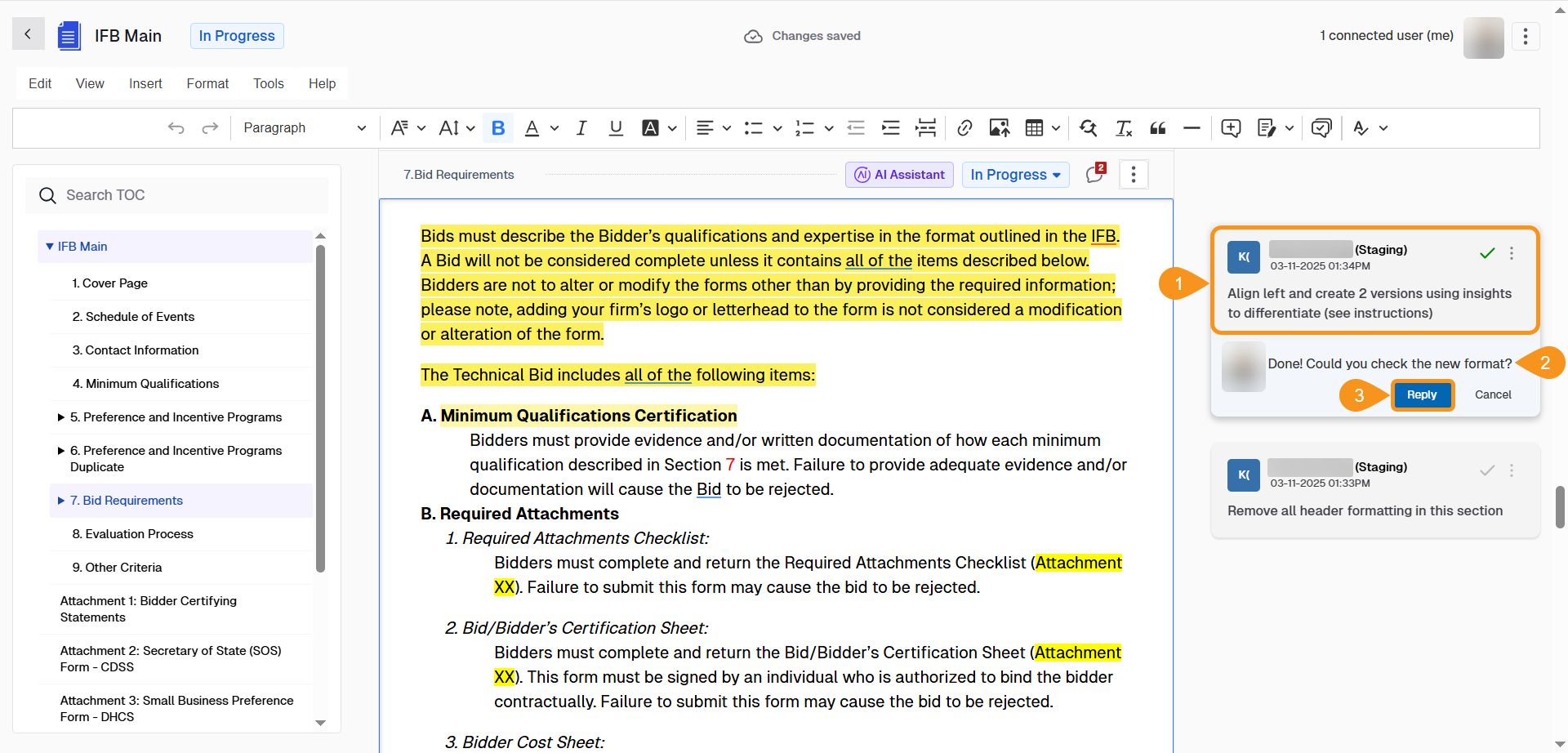
To Edit Comments in Documents
- Navigate to the comment you want to change, click the kebab menu (three dots) in the top right corner of the comment and select Edit.
- Make your changes.
- Click Save.
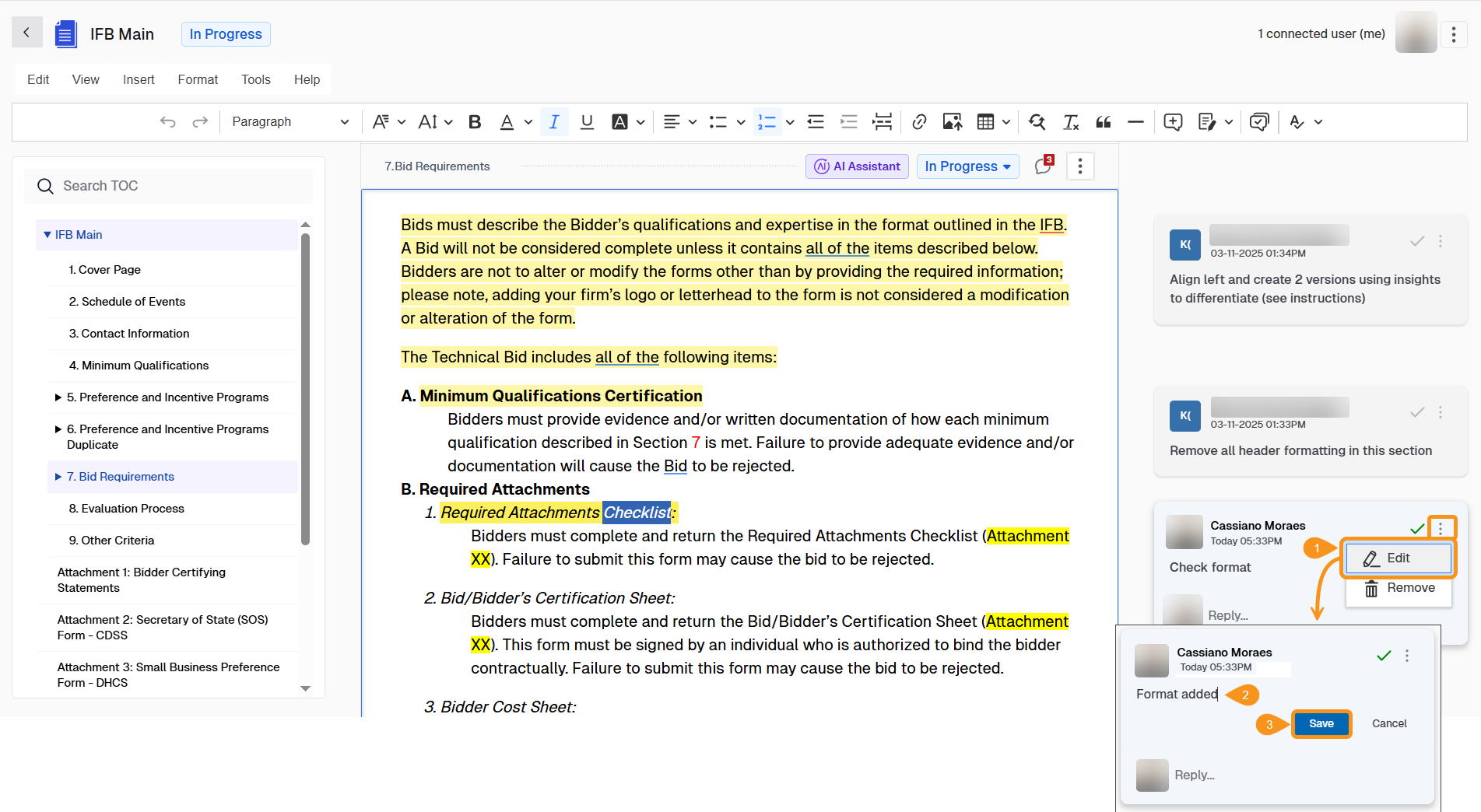
To Delete Comments in Documents
- Navigate to the comment you want to change, click the kebab menu (three dots) in the top right corner of the comment and select Remove.
- Confirm deletion by clicking the green checkmark.
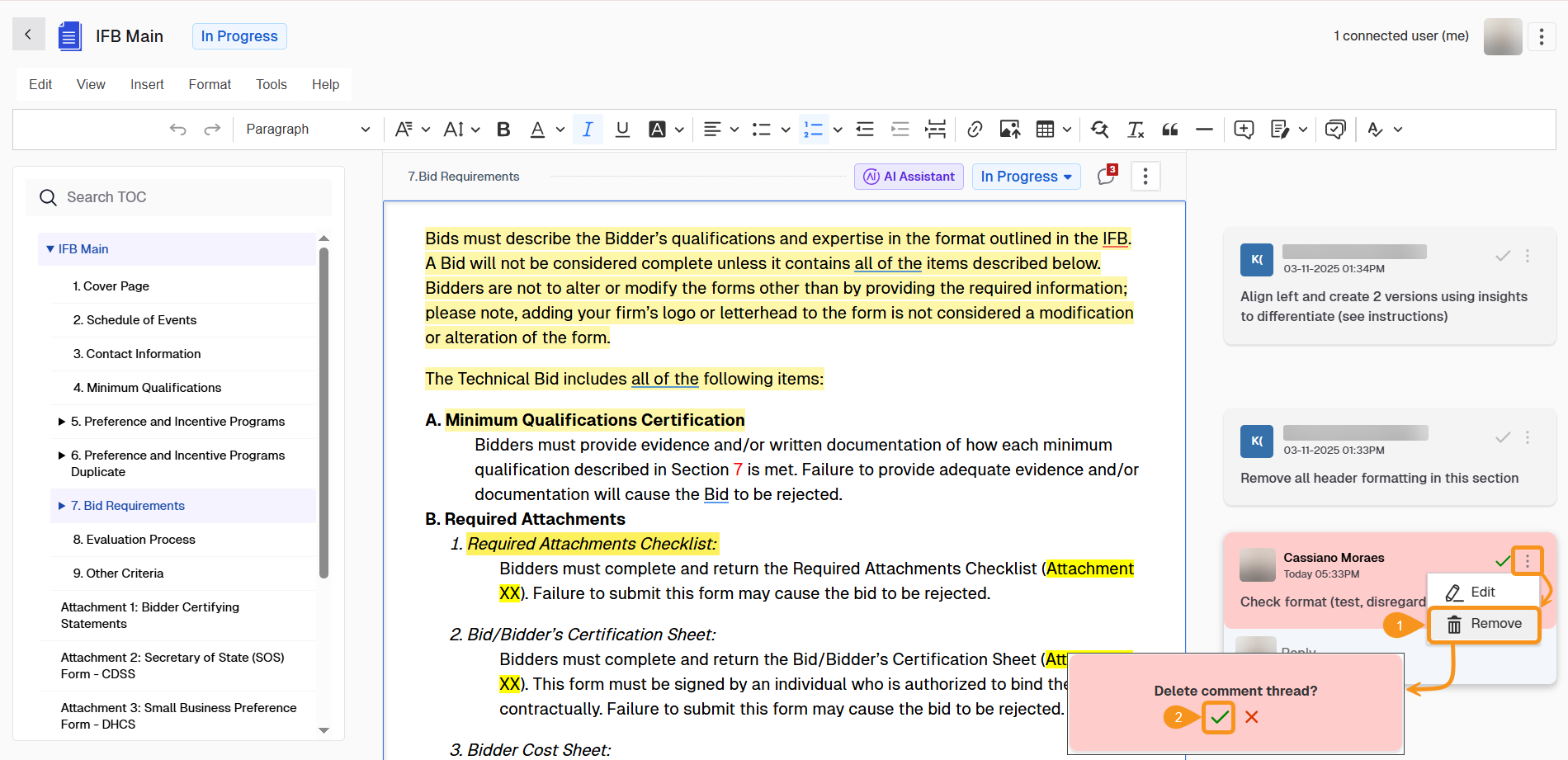
To Resolve Comments in Documents
Hover over the comment once the issue is addressed and click the green check mark in the top right corner of the comment. This marks the comment as resolved but keeps it archived for future reference.
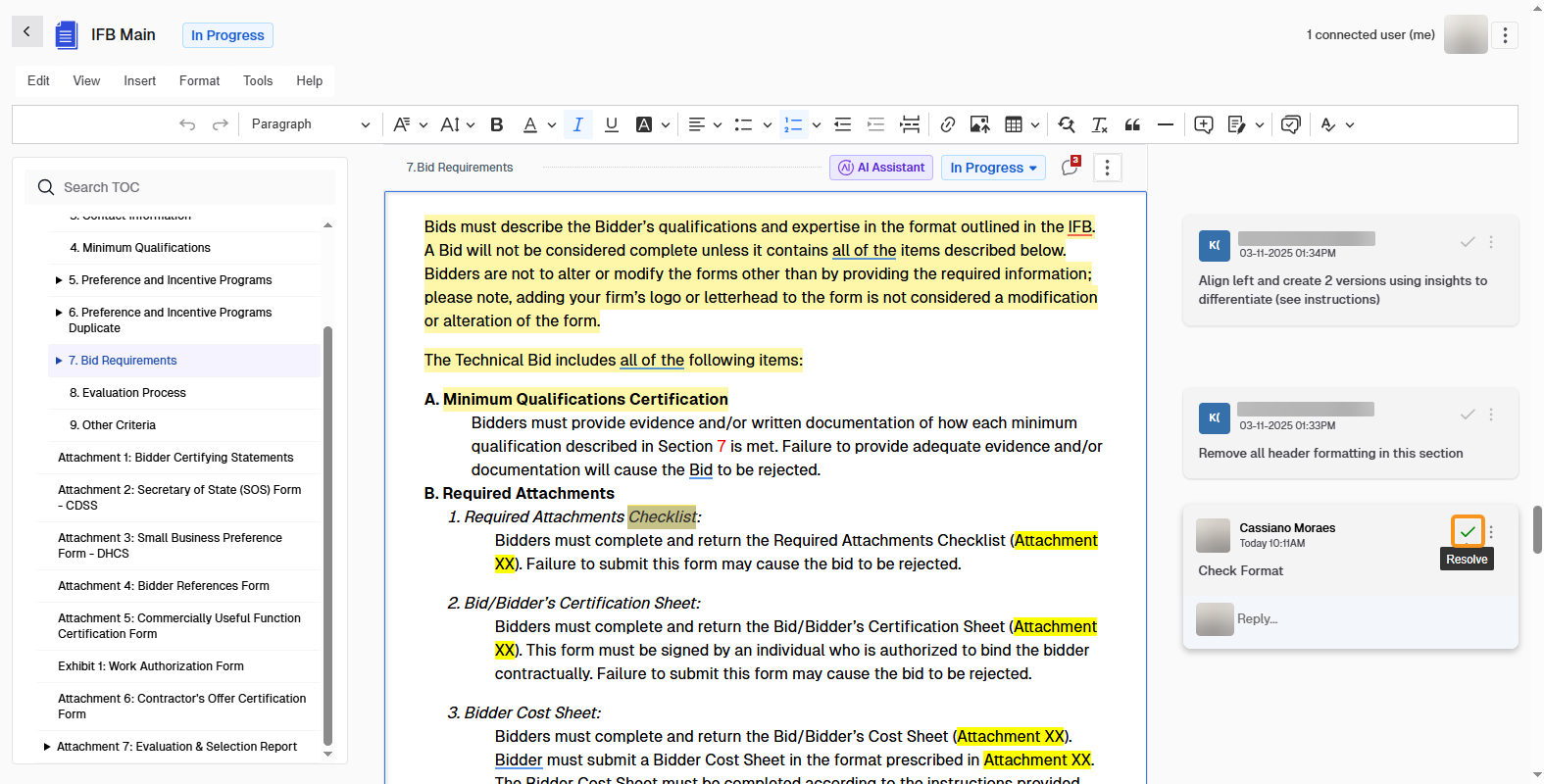
To View Resolved Comments in Documents
- Click the comments archive button located in the text editor ribbon.
- Browse through the resolved comments across the document to review past feedback and decisions.
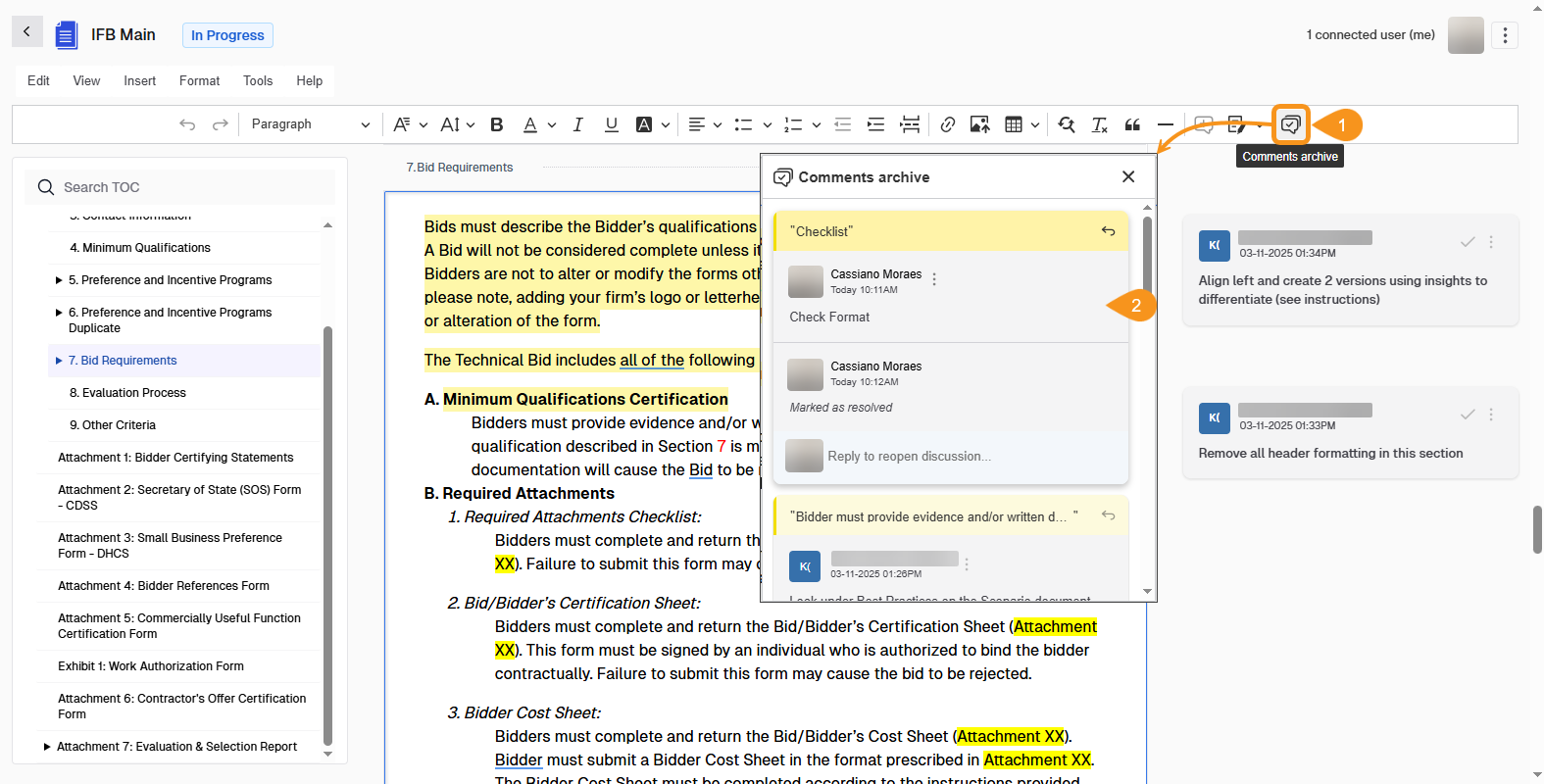
See Also
To complement your knowledge of this process, check the following pages: