Manage Sections in a CDM Document
After adding sections to your document, you can manage them to control structure, visibility, and collaboration. You can lock, duplicate, add subsections, add insights, make sections conditional, reorder, edit, or remove sections.
When to Manage Sections
- Manage sections when you need to finalize content and prevent further changes by locking them.
- Add section insights to provide important notes or warnings for collaborators.
- Use conditional sections to show or hide parts of the document based on specific criteria.
- Add subsections to organize detailed information within a main section.
- Duplicate sections to reuse similar content without retyping.
- Remove sections that are no longer relevant or needed.
- Reorder sections when the document structure changes or needs improvement.
To Manage Sections
Below is a list of available actions you can take to manage sections effectively within your document.
To Lock a Section
Click the kebab menu on the section header and select Lock Section.
Before locking a section, resolve all comments and track changes in the section.
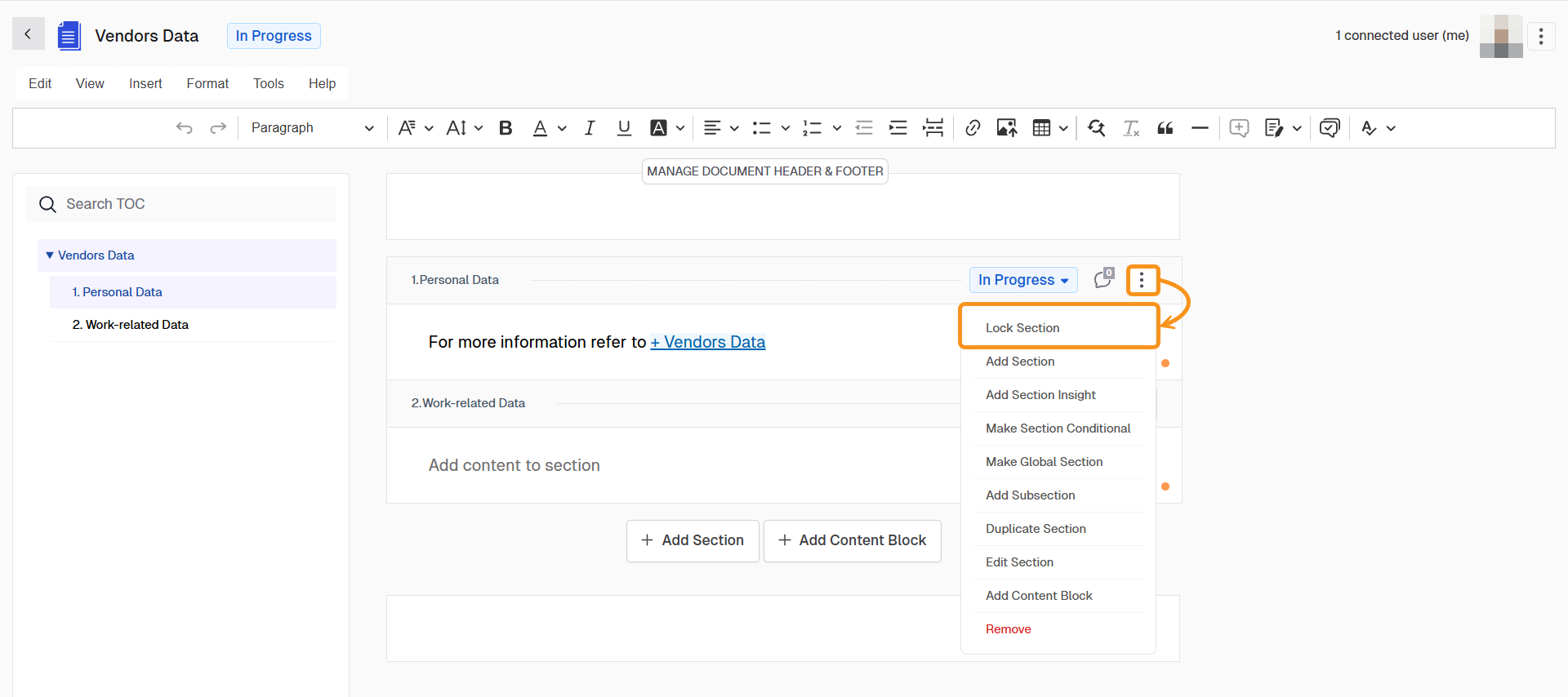
To Add Section Insight
- Click the kebab menu on the section header and select Add Section Insight.
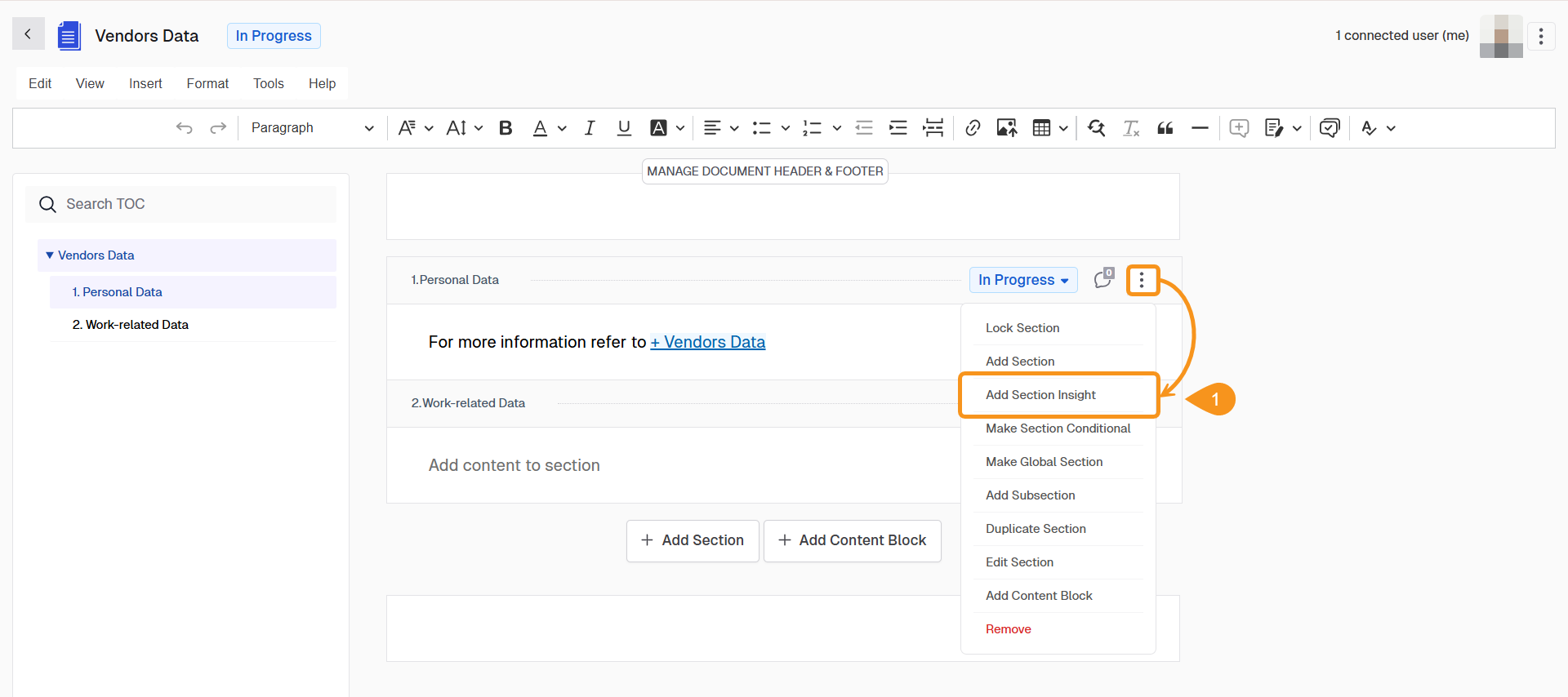
- Choose the type of insight: Information, Warning, or Critical Alert.
- Enter the insight message. Insights provide guidance during editing and are not included in document exports.
- Click Save. You will see the created Insight right at the top of the section.
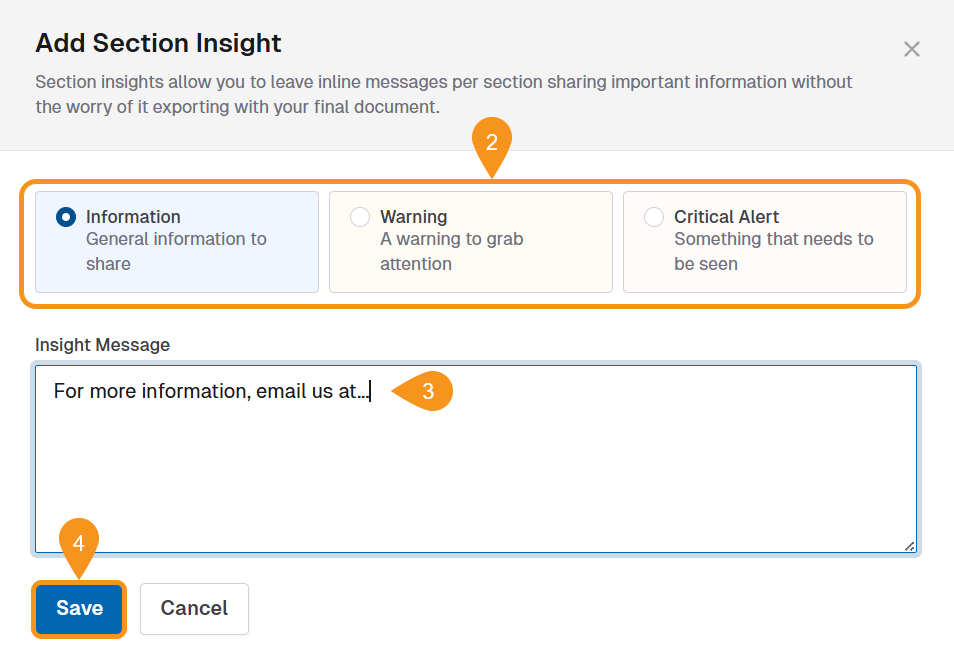
To Make a Section Conditional
A form must be configured beforehand.
- Click the kebab menu on the section header and select Make Section Conditional.
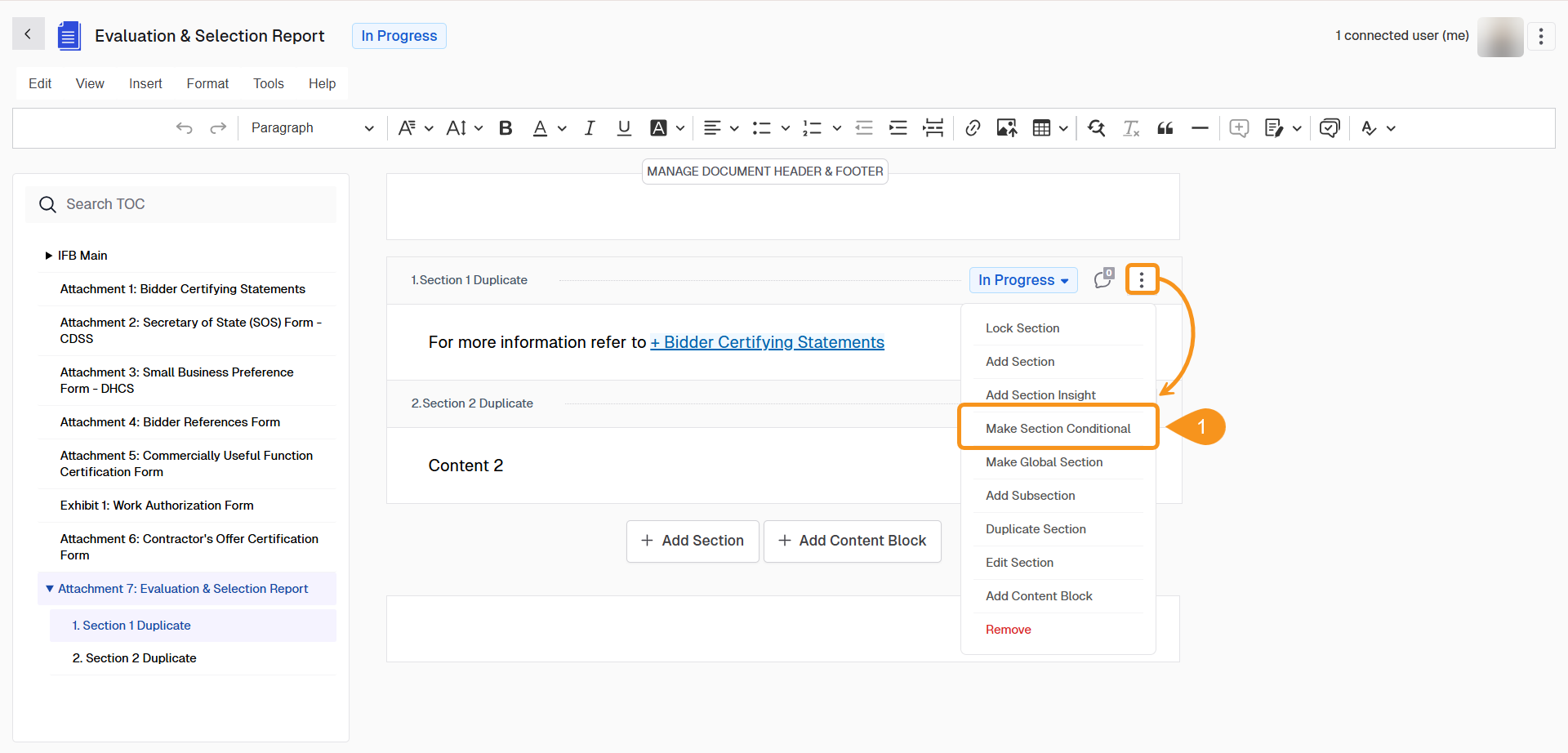
- Proceed in any of these 2 ways to set the condition:
a. Select a Business Rule from the list (if any).
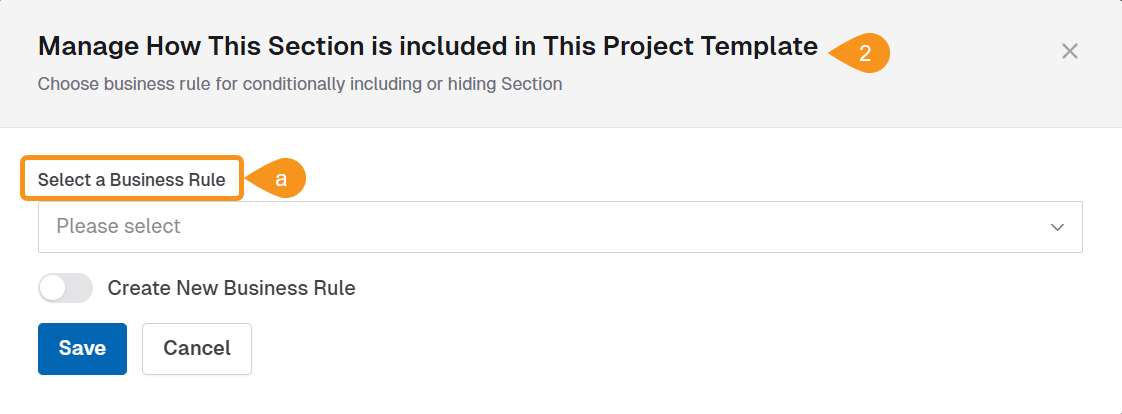
b. Create a New Business Rule (for example, Solicitation Type is RFO).
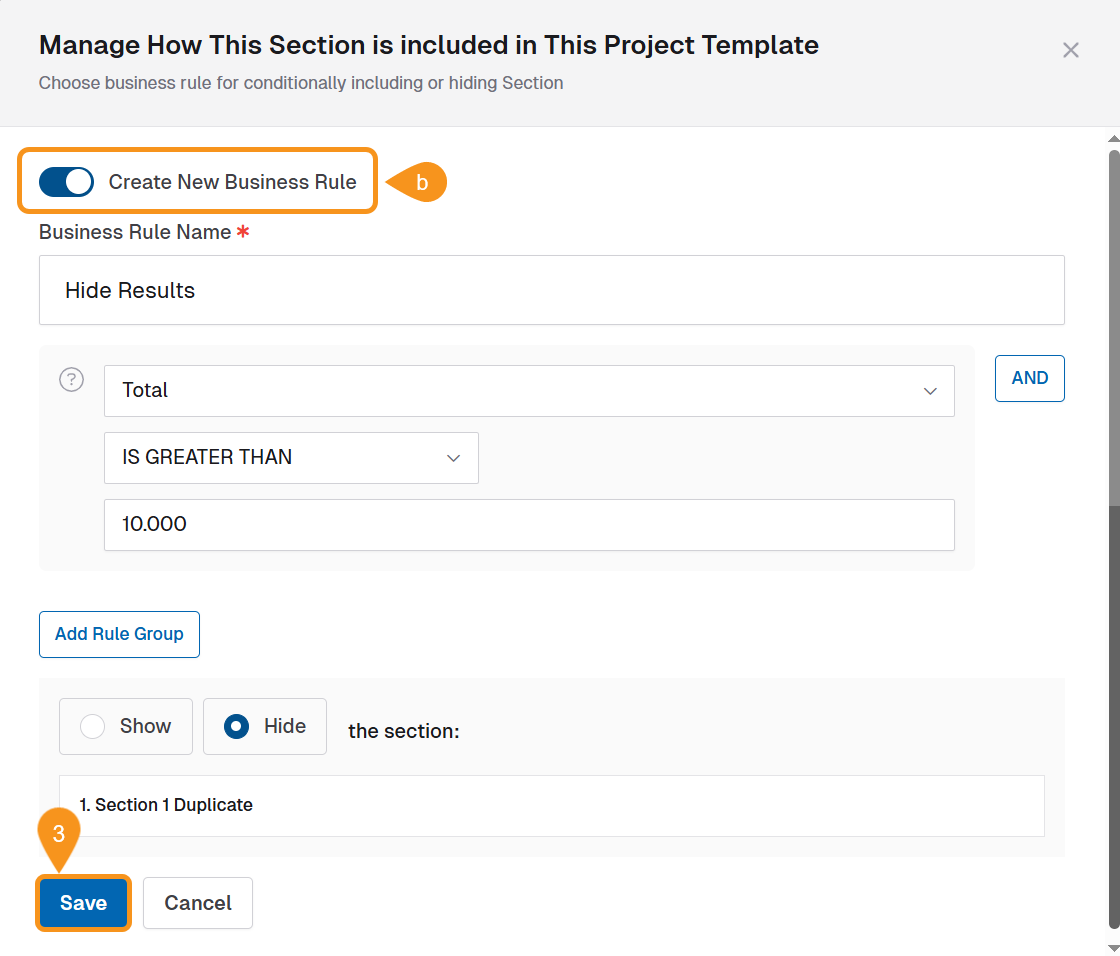
- Click Save.
To Add a Subsection
- Click the kebab menu on the section header and select Add Subsection.
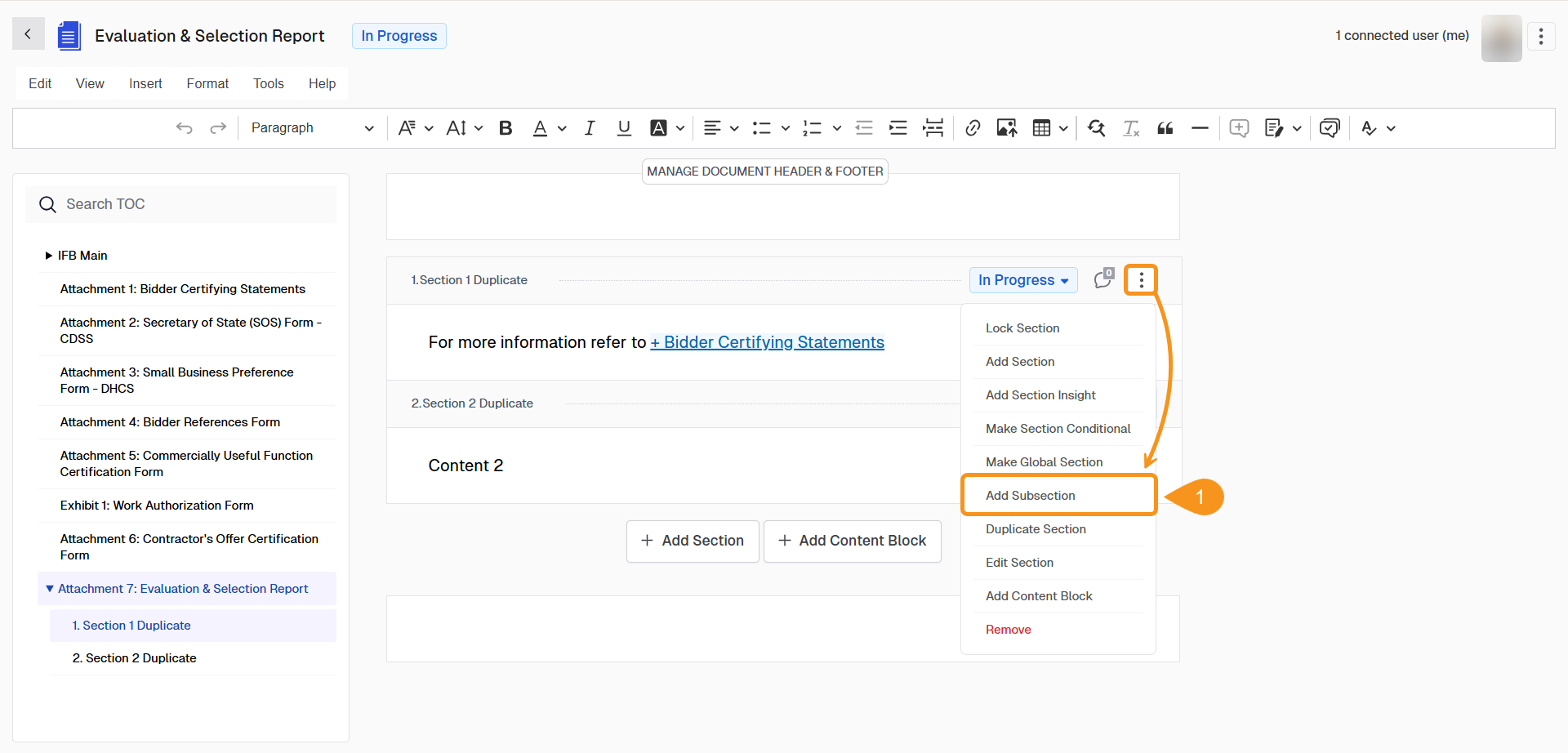
- The Subsection will now be listed. You can change its title/name at any time.
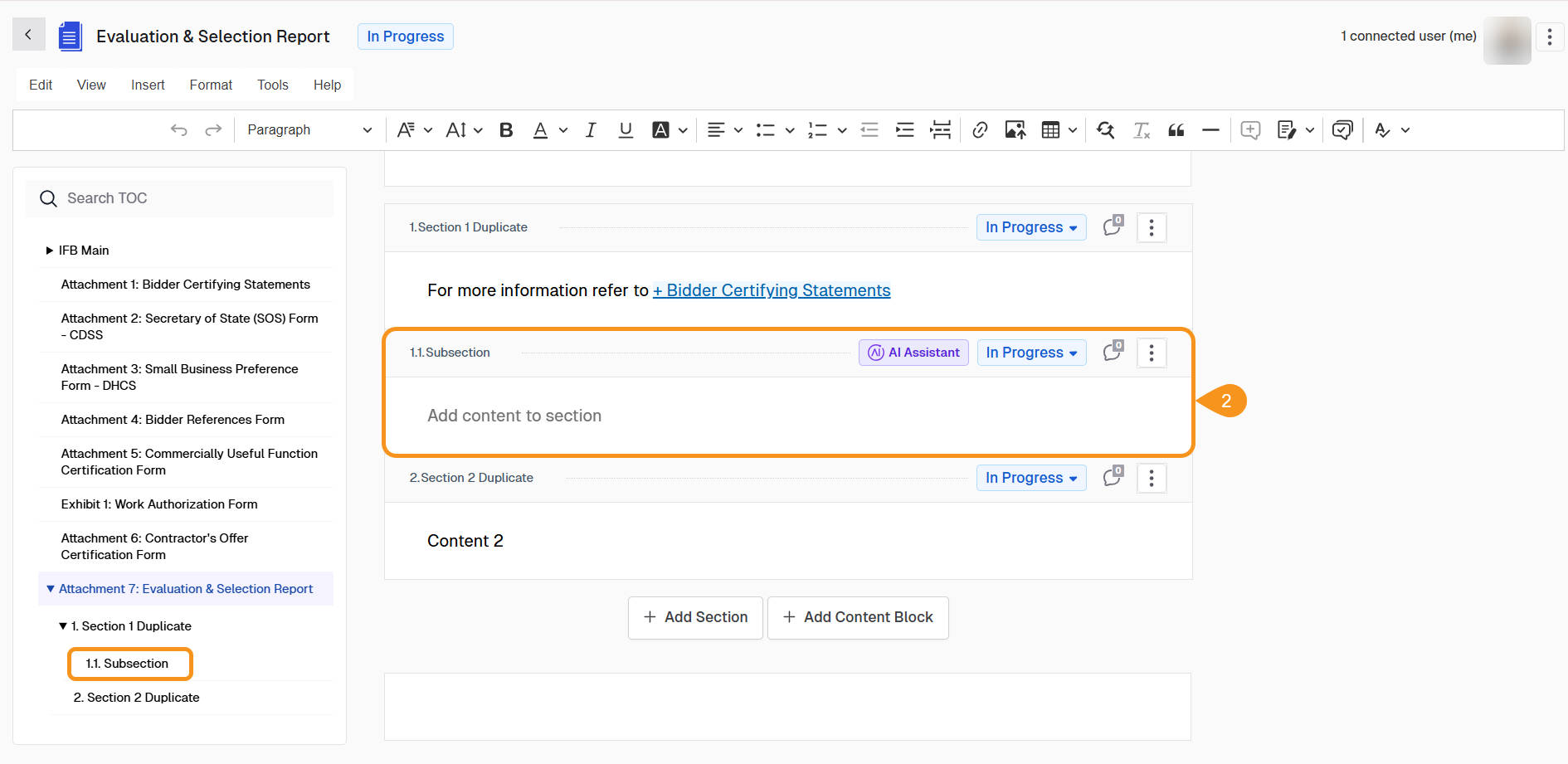
To Duplicate a Section
Click the kebab menu on the section header and select Duplicate Section.
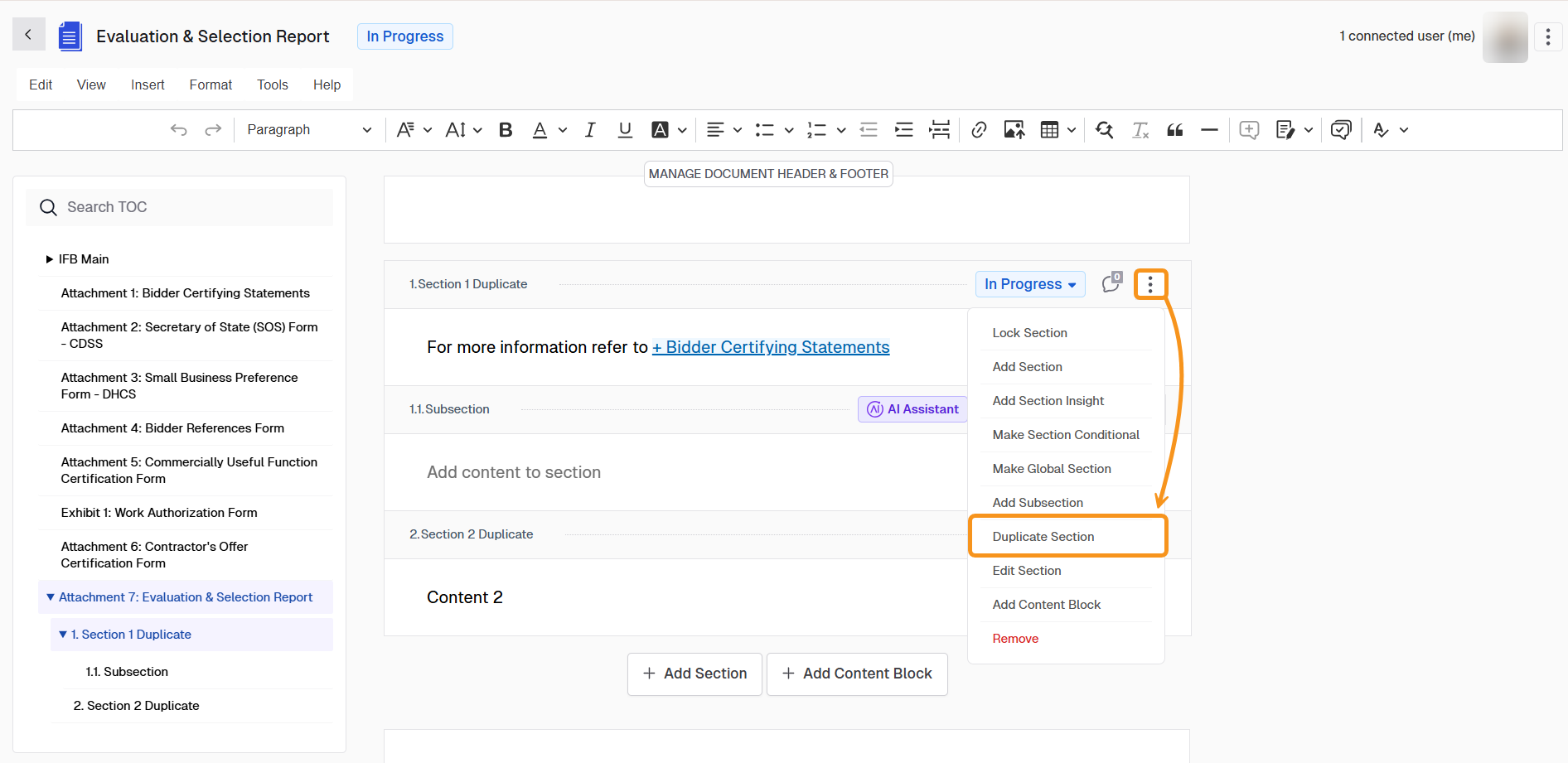
To Remove a Section
-
Click the kebab menu on the section header and select Remove.
-
Confirm removal.
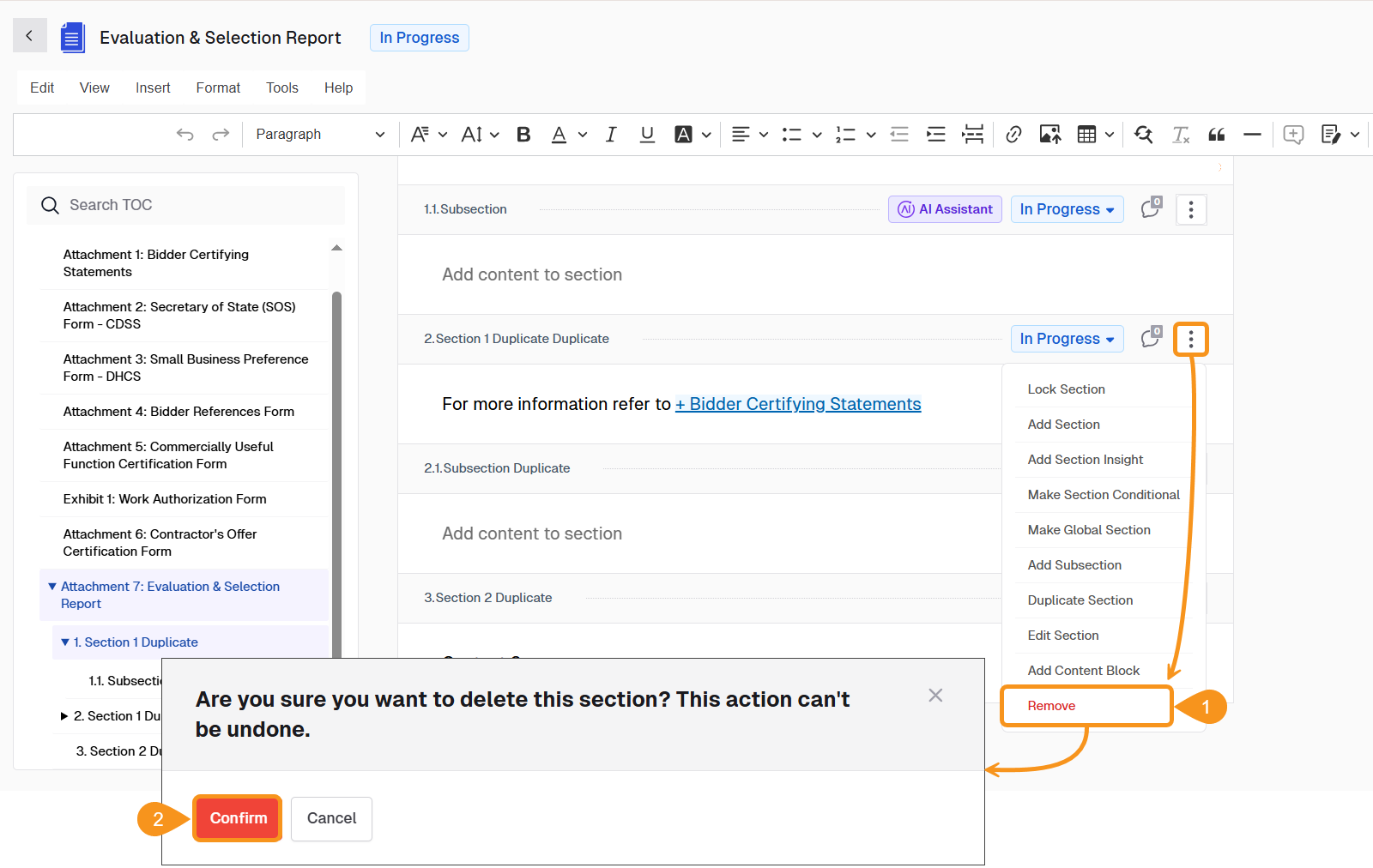
See Also
To complement your knowledge of this process, check the following pages: