Configure Project Member Management
Managing who has access to your project and what they can do is crucial for efficiency and security. This article will guide you through configuring project member management, ensuring the right people have the right level of access, whether it is across the entire project or limited to specific stages.
When to Configure Project Member Management
You should configure project member management when you need to:
- Change the scope of member access. Decide whether your project will utilize:
- Only Global Project Members (users with permissions for the whole project)
- Both, Global and Stage Members (users with access only to specific project stages).
- Adjust permissions for specific tasks. If certain forms or activities within a project stage require limited access, enabling Stage Members is essential.
- Transfer project ownership. When the primary individual responsible for a project changes, you will need to update the Project Owner.
To Configure Project Member Management
Follow these steps from your Dashboard to adjust your project's member settings or change its Project Owner:
- Open the Projects drop-down menu from the main navigation bar.
- Select the Project Type that corresponds to your project.
- Locate your specific project in the list and then click View Project.
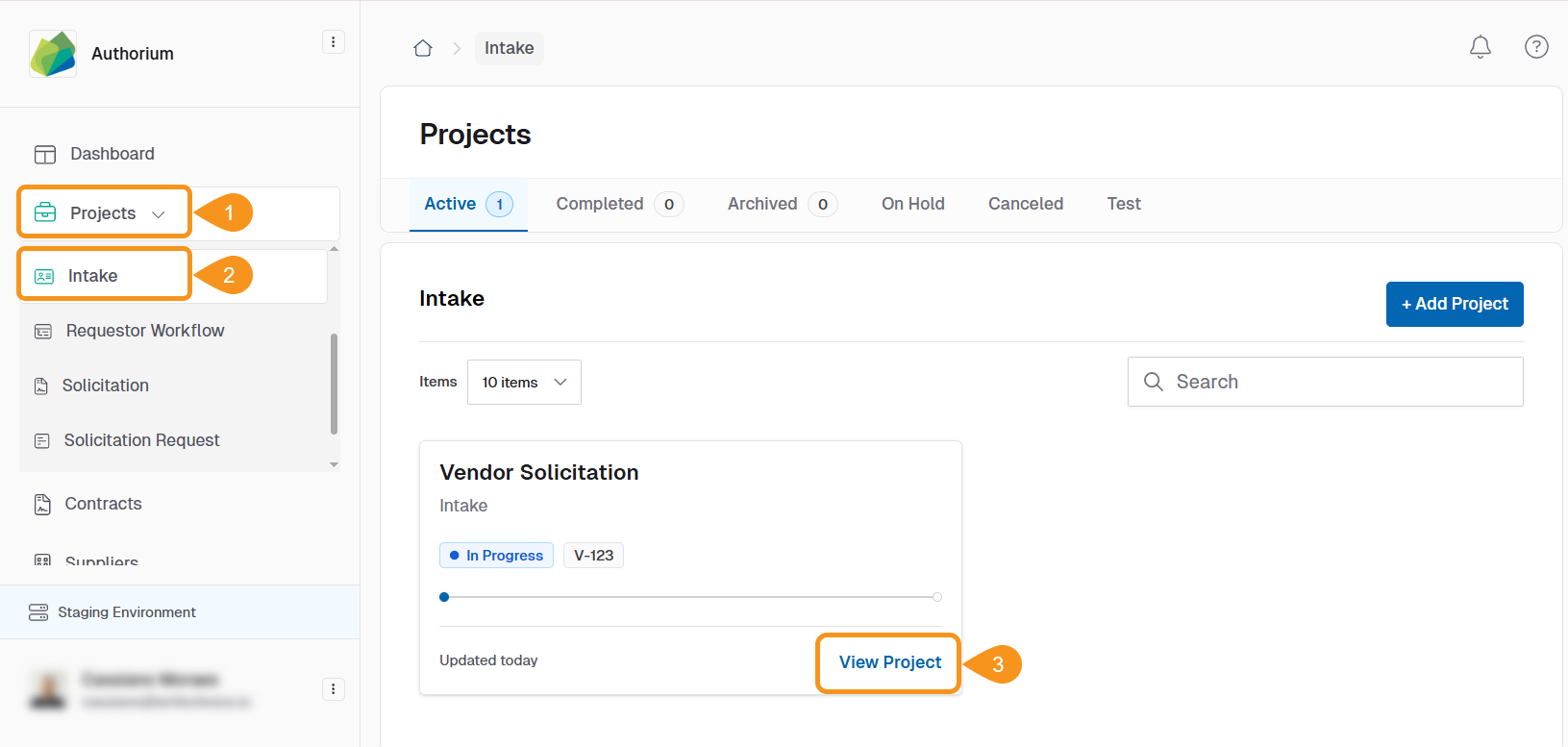
- Look for the three-dots menu beside the project status. Click on it and select Edit Project Info.
This is where you find the core settings for your project.
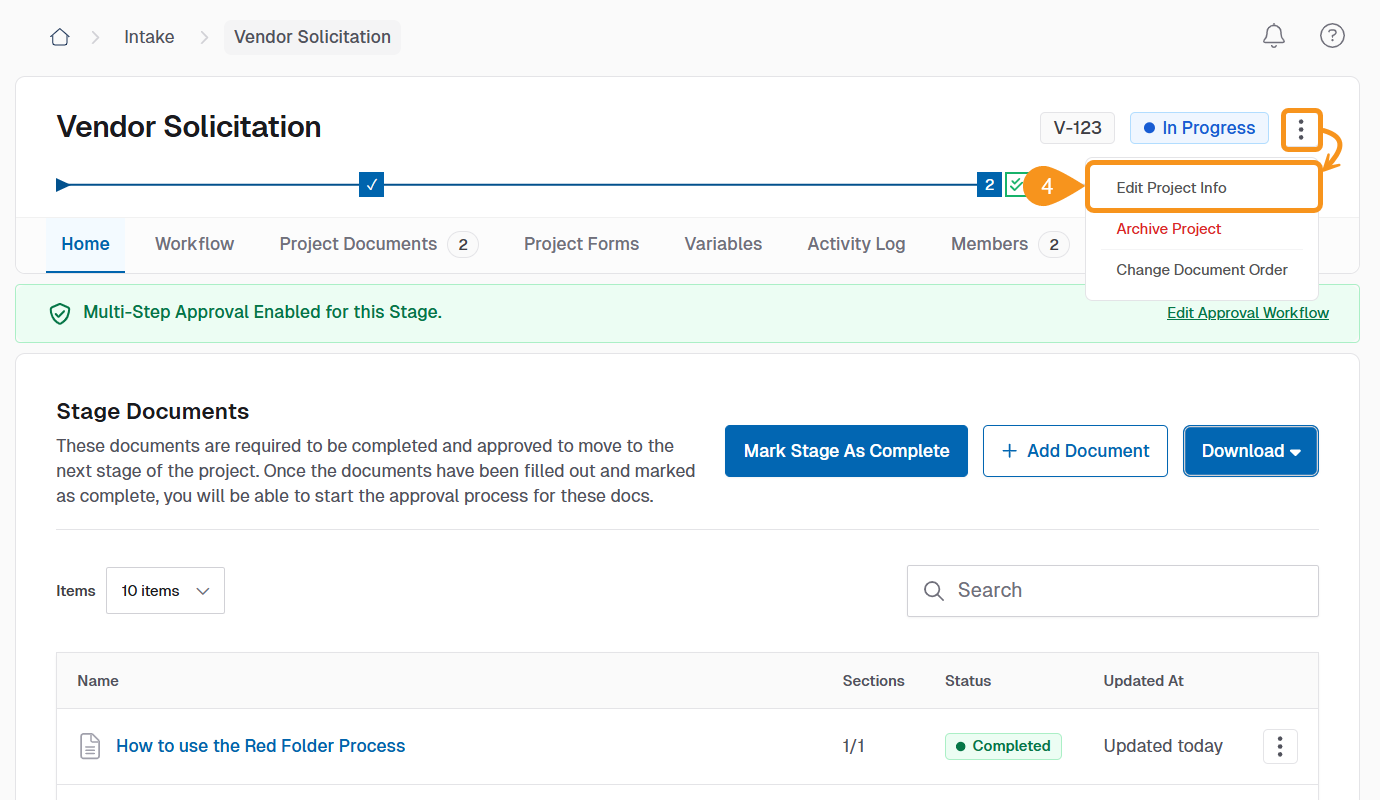
- Under the section labeled Project Member Management, you will find a toggle. Use this toggle to switch between allowing only Global Project Members or enabling both Global and Stage Based Members.
Choose Global and Stage Based Members if you require the ability to restrict access to certain project stages for specific team members.
- (Optional) You can assign a New Project Owner. Click the drop-down menu and select the new owner from the list.
The Project Owner must be an internal member of your organization; external users are not permitted for this role.
- Once you have made your desired changes, click Save to apply them to your project.
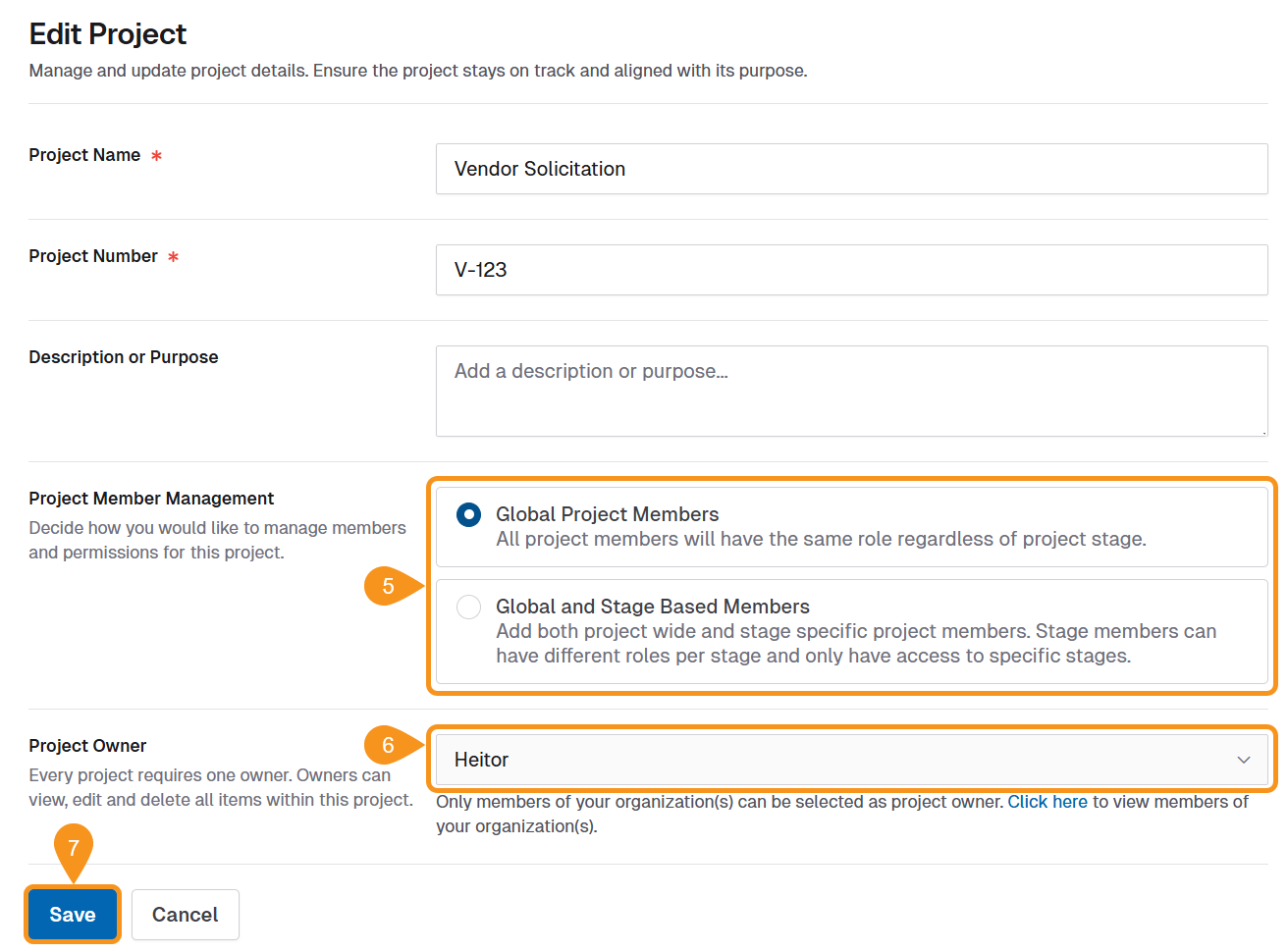
See Also
To complement your knowledge of this process, check the following pages: