Edit Project Permissions
This how-to guide explains how to edit the permissions associated with Project Roles in Authorium. Permissions determine what users assigned to each role can view or manage within a project, such as documents, members, and forms.
When to Edit Project Permissions
You should edit Project Permissions when:
- You want to customize what each role can access or manage within a project.
- You need to limit or expand permissions for specific roles (e.g., restrict who can edit documents).
- You are implementing new roles that require tailored permissions.
To Edit Project Permissions
- In the main navigation bar, click the three-dot menu next to your organization’s logo.
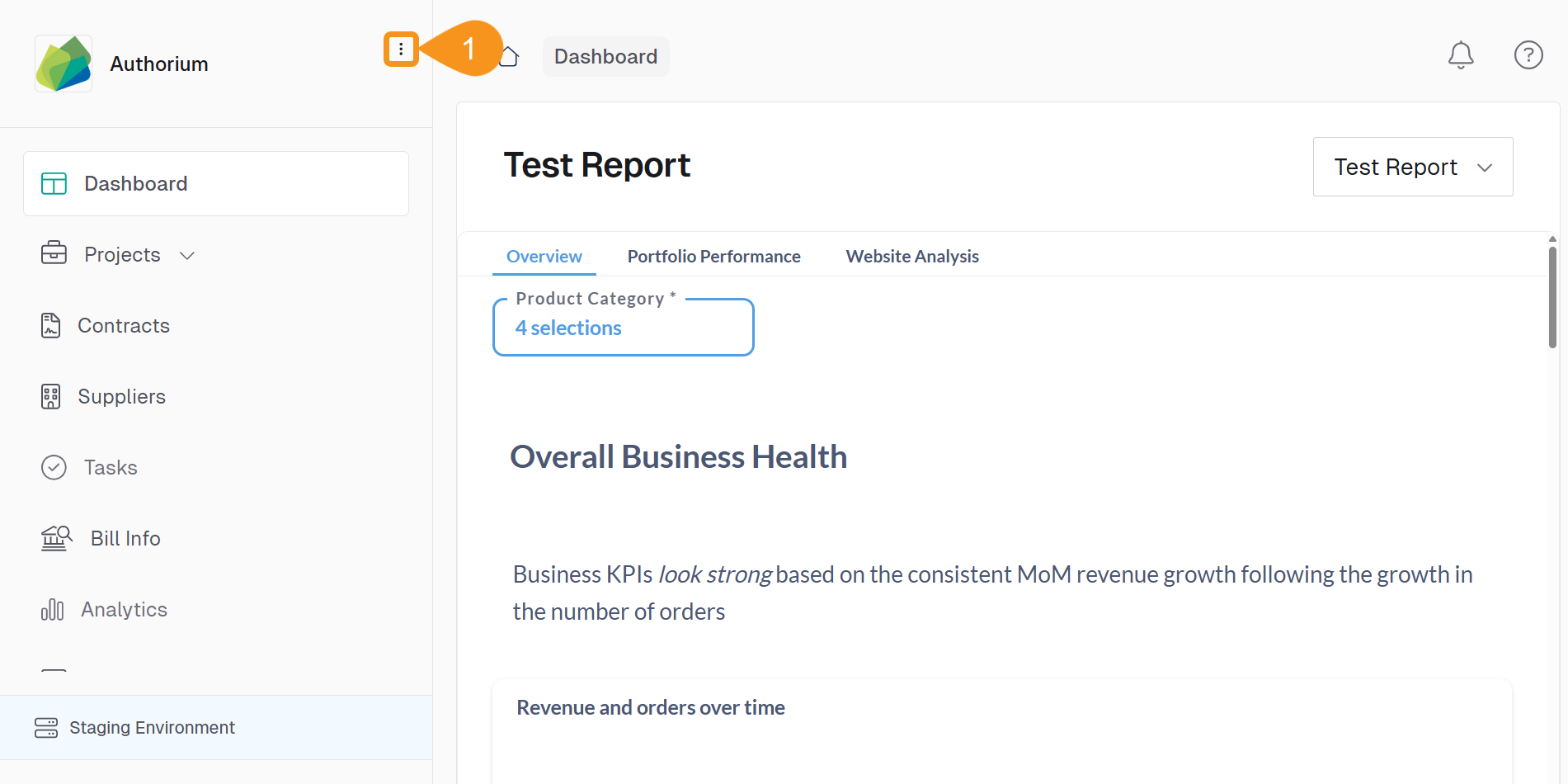
- Select Roles & Permissions.
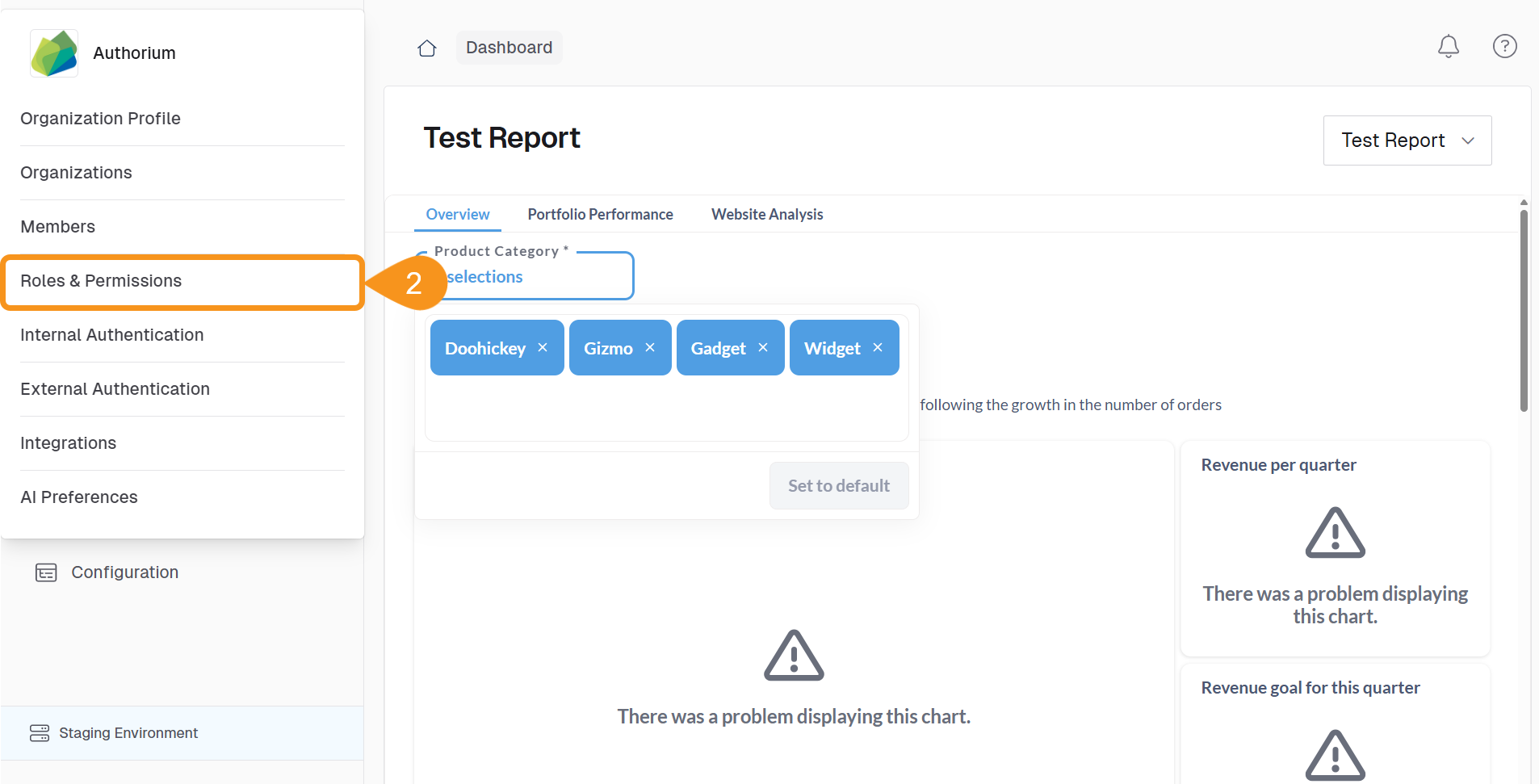
- Open the Project Roles tab.
- Click Edit Permissions to activate the Project Roles table.
- Column headers represent roles.
- Rows display the available permissions.
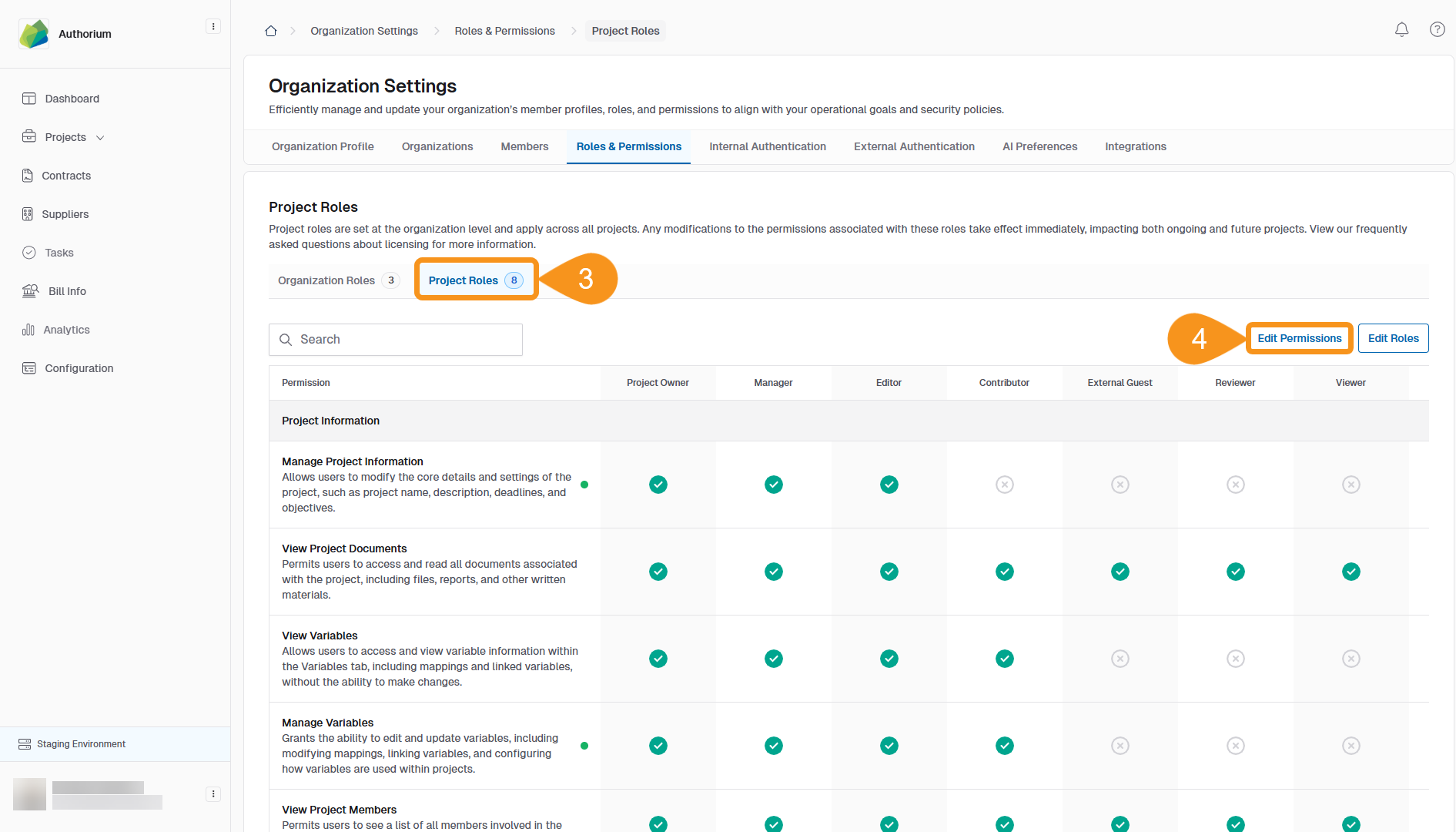
- Use the toggles to activate or deactivate each permission for the selected roles.
- Click Save to apply your changes.
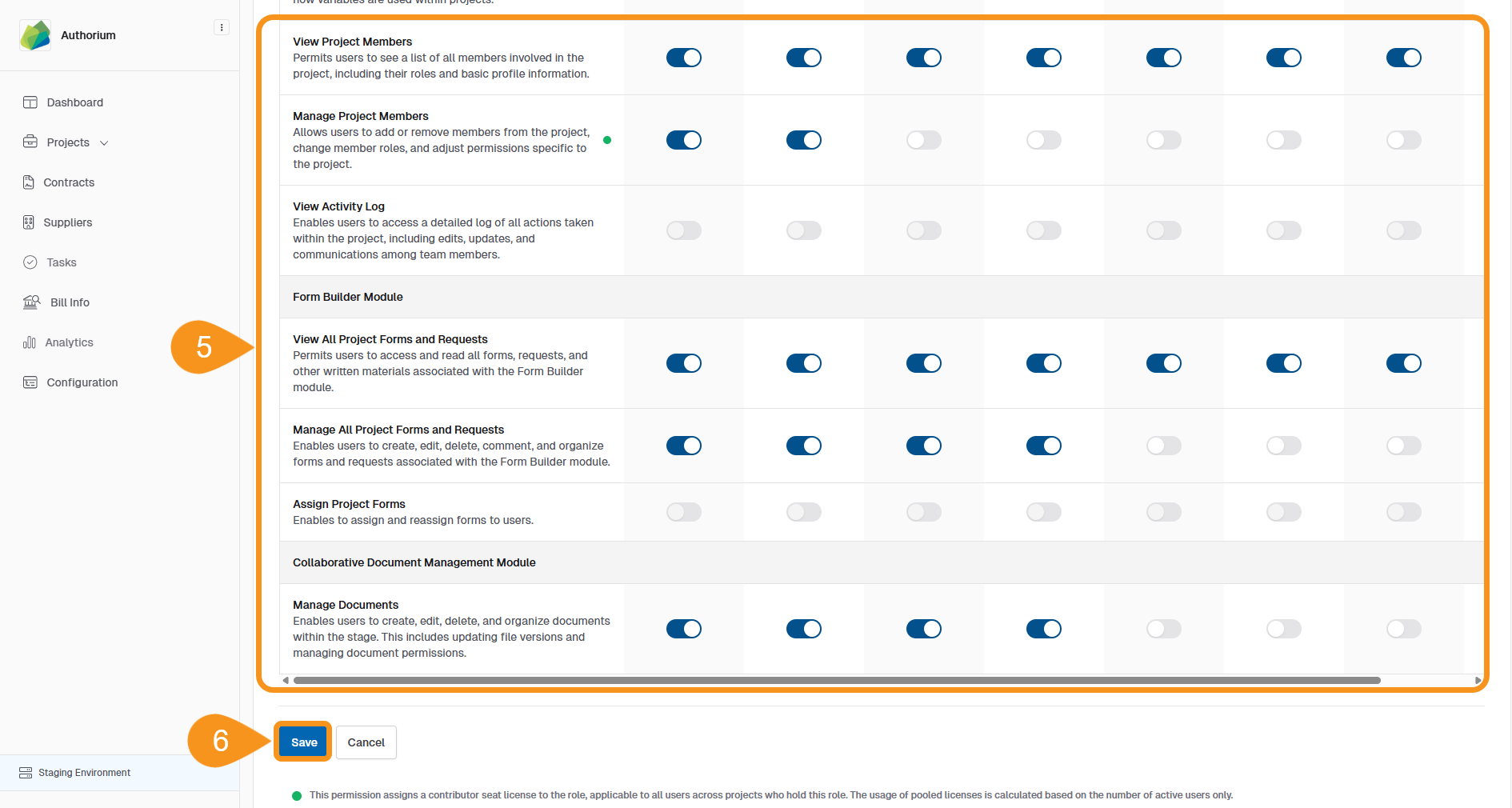
Note
Some default roles include non-editable permissions, which appear grayed out in the table.
See Also
To complement your knowledge of this process, check the following pages: