Complete the Form Builder Stage to Enable Multi Party Project Assignment
This guide explains how to fill out the form in the first workflow stage to enable Multi-Party Project Assignment (MPPA). Completing this form determines which departments or collaborators will be invited automatically in the next stage.
When to Complete the Form Builder for MPPA
You should complete the Form Builder stage when:
- You are using a template that includes MPPA.
- You need to collect values that drive dynamic assignments.
- You want the next stage to reflect participants based on form responses.
To Fill Out the Form Components
- In Form Builder, click the Stage Home tab.
- Complete all available fields in the form.
Collaboration NoteOnly one user should fill out the form at a time to avoid overriding each other's answers.
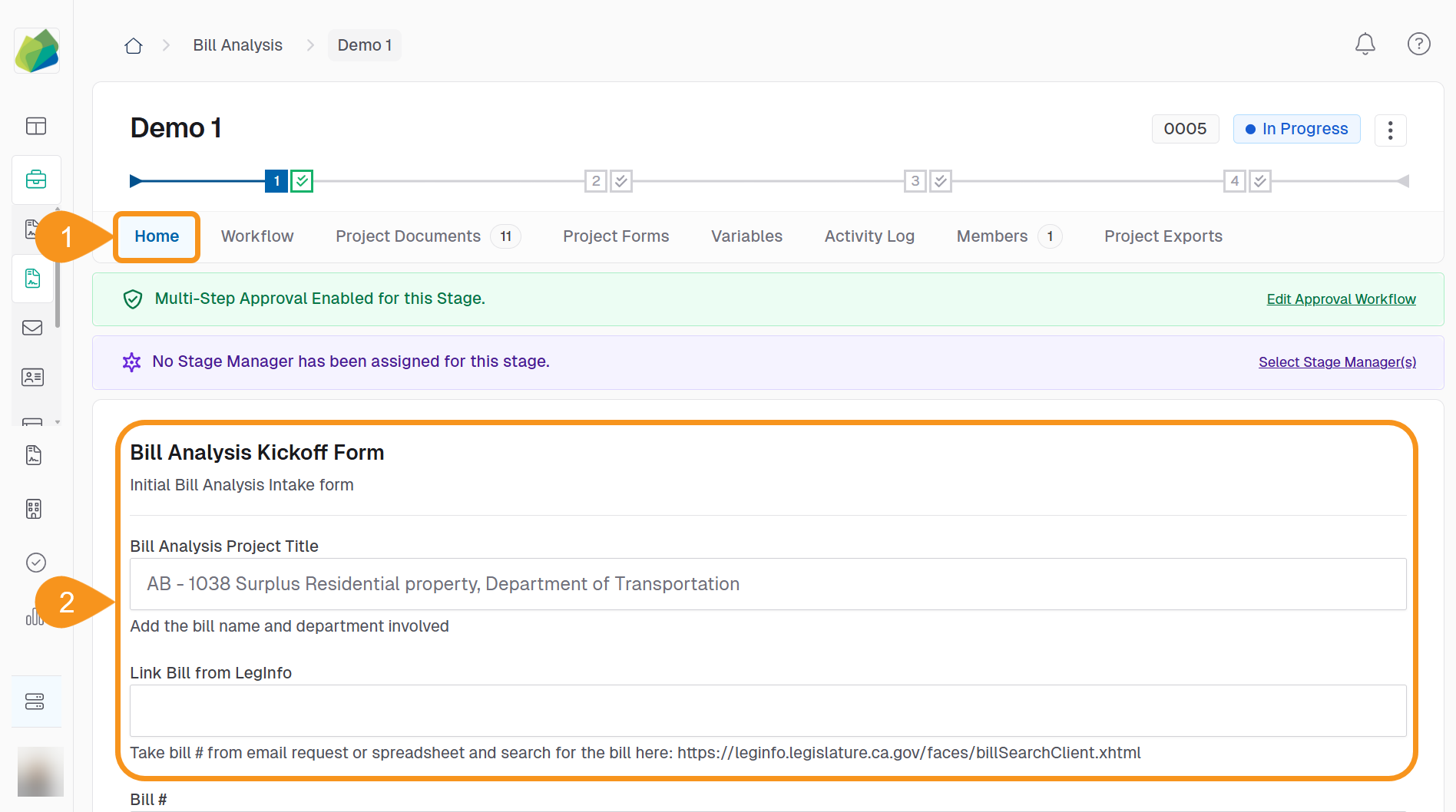
- Click Submit.
NoteSubmitting saves the form’s current responses so the next collaborator can continue.
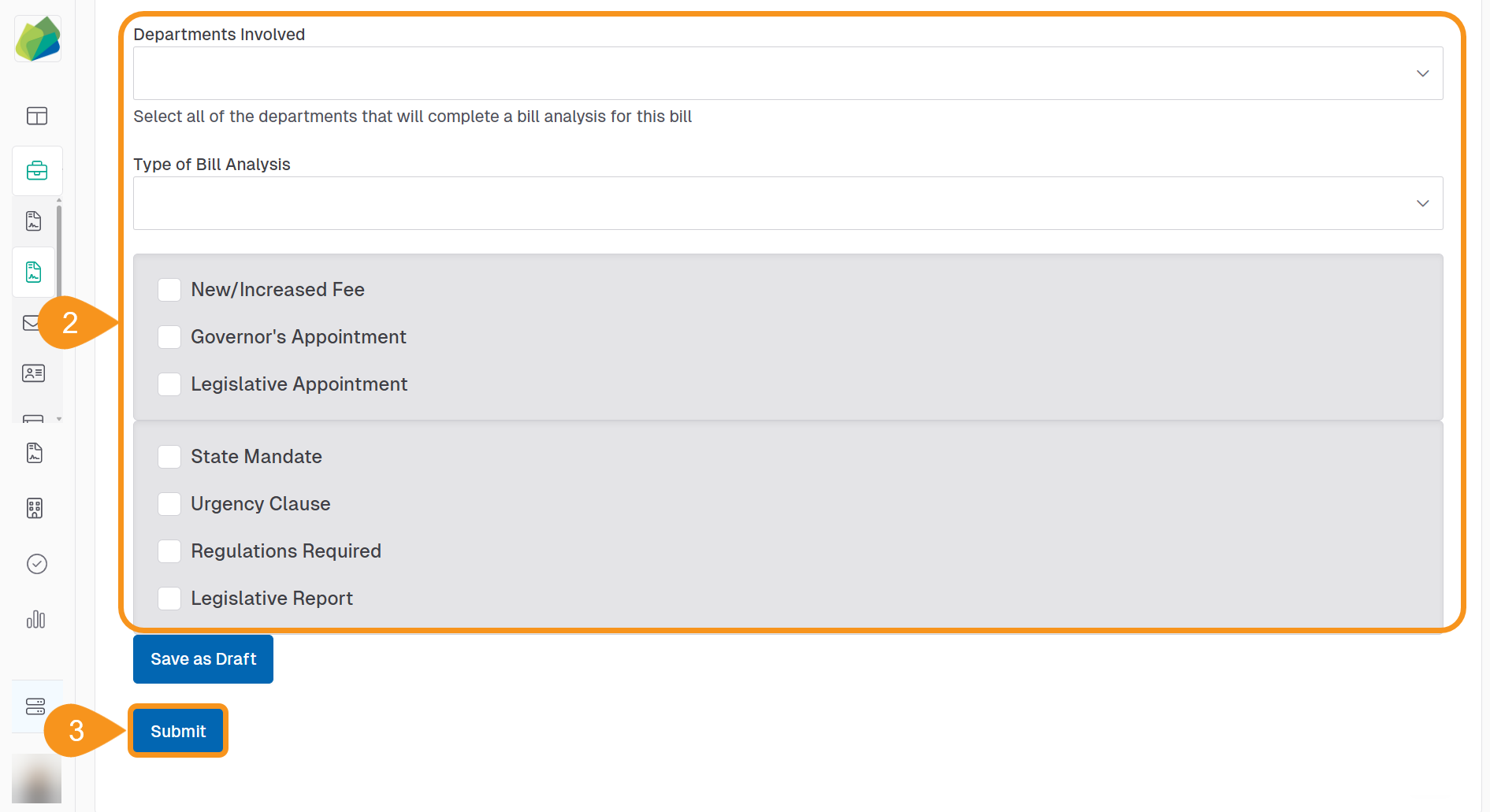
- Repeat steps 1–3 as needed until all required information is filled accurately.
Best Practices
- Ensure that all relevant departments or collaborators are selected via form inputs.
- Use consistent naming or selection methods to avoid assignment errors in the MPPA stage.
See Also
To complement your knowledge of this process, feel free to check the following pages: