Add Advanced Components to Global Form Templates
This guide explains how to add Advanced Components to Form Templates. These components enable you to capture specific data types, improving the structure and functionality of your forms. The available advanced components include:
- Emails
- URLs
- Phone Numbers
- Tags
- Addresses
- Date/Time
- Day
- Time
- Currency
- Surveys
- Signatures
When to Add Advanced Components to Form Templates
You should add them to Form Templates when you need to:
- Capture specific data types, such as Emails, URLs, Phone Numbers, Addresses, and Currency, ensuring accurate and appropriately formatted entries.
- Collect time-related data using Date/Time, Day, and Time Components to enable scheduling or event tracking.
- Organize and group data into manageable sections, such as Surveys and Tags, to improve categorization and filtering.
- Add dynamic elements like Signatures for user acknowledgment or confirmation, and use Phone Number or Email components to capture contact details easily.
To Add an Advanced Component to a Form Template
- Start a new Form Template or edit an existing one.
- Click the Advanced button from the form's left-side panel. A list of components will be displayed.
- Drag and drop an Advanced component (e.g., Email, URL, Currency) onto the form template canvas.
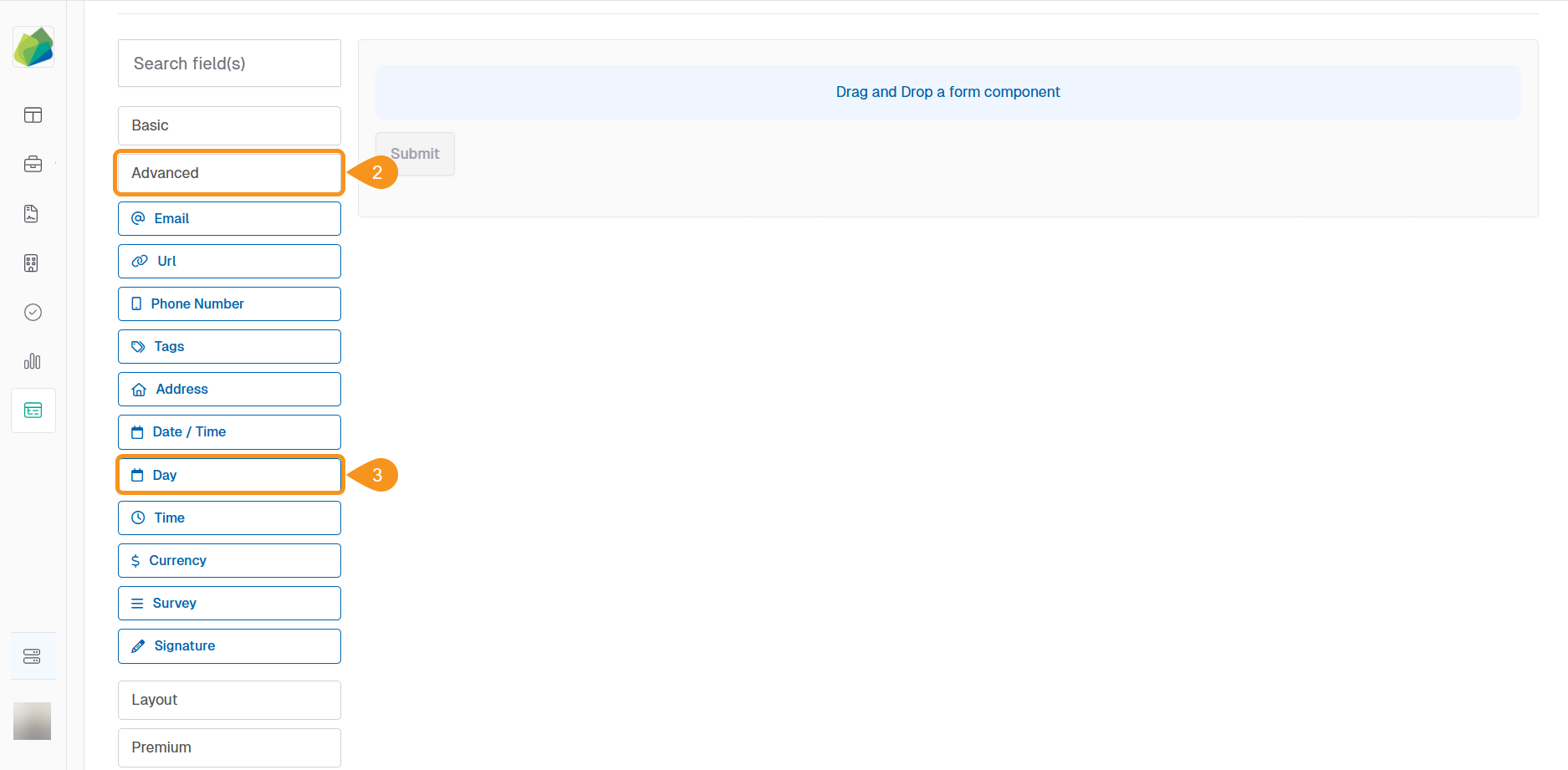
- The component editor modal will appear. Configure the Display settings of each basic component added to the form.
- Configure the Component to your preference and then click Save.
NoteDepending on the type of advanced component, you will be able to define aspects of the display. Example: for Days the year selection is presented, including setting a Minimum Year, Maximum Year, and a Placeholder to guide users in selecting the correct year.
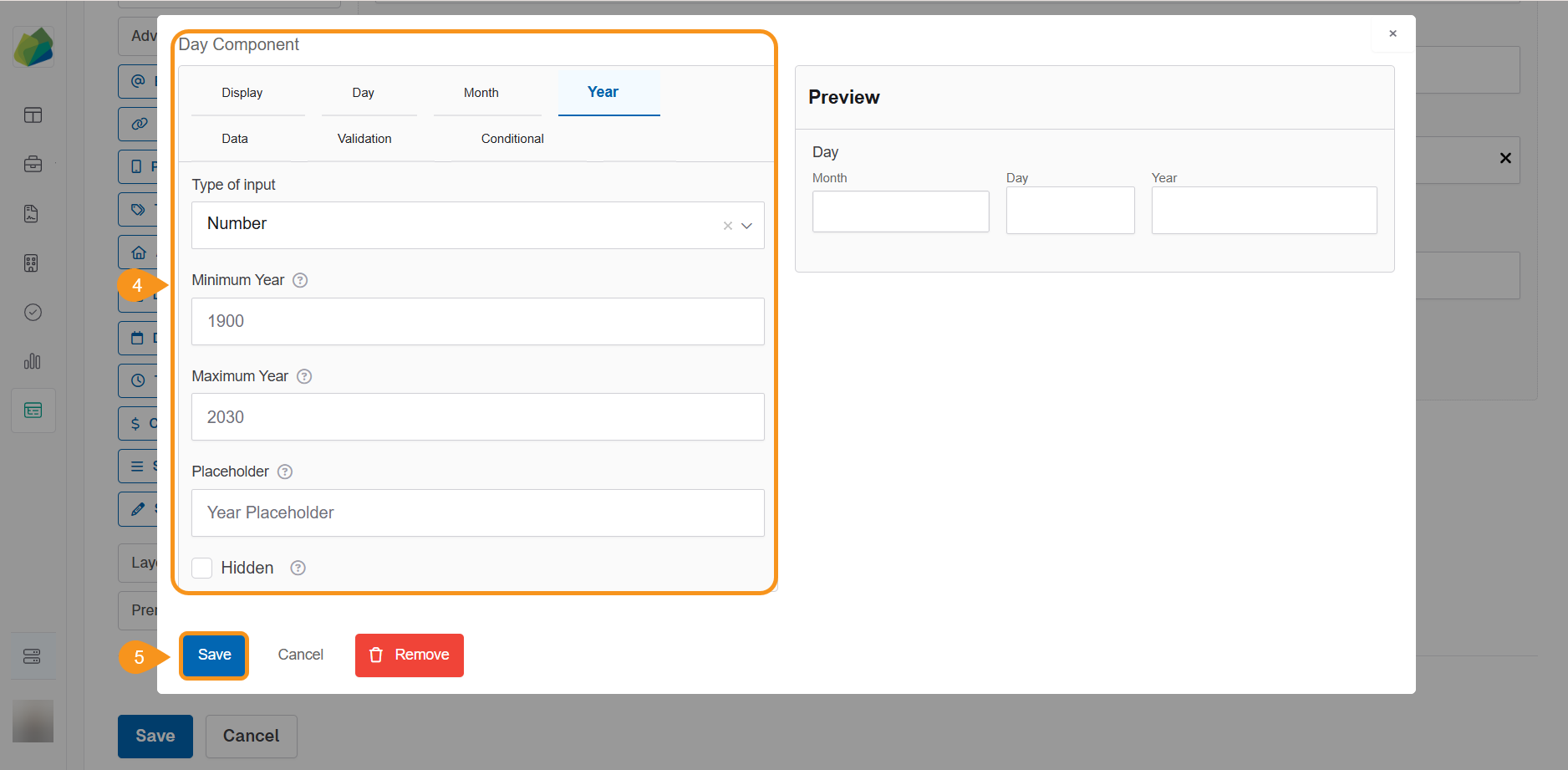
- Keep on adding as many Advanced Components as you desire.
- Finally, click Save (at the form level) to save the entire Form Template.
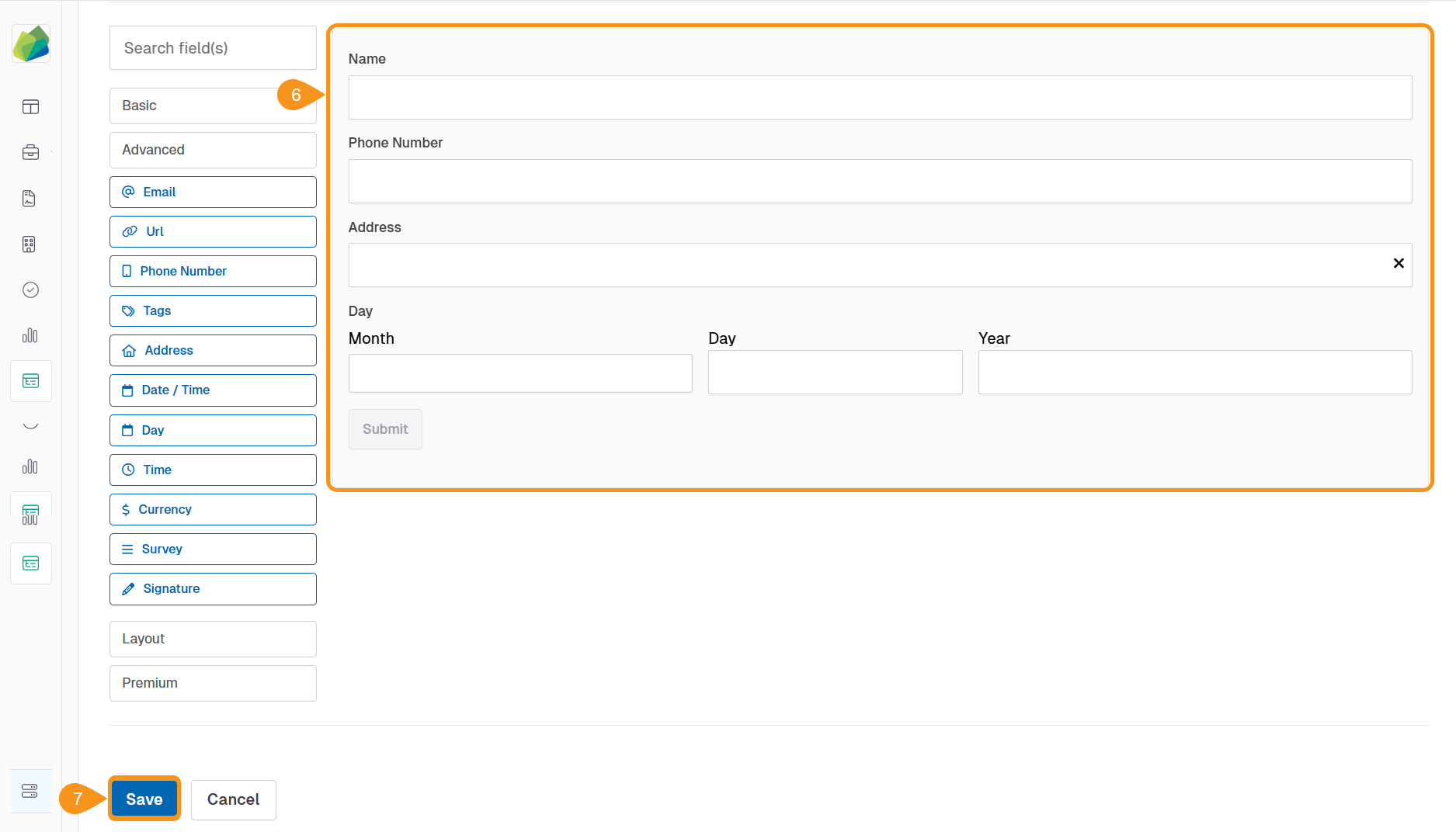
See Also
To complement your knowledge of this process, check the following pages: