Create a New Project
This guide explains how to start a new project in Authorium using an existing Project Template. Creating projects from templates ensures a consistent workflow and speeds up project initiation.
When to Create a New Project
You should create a new project when you need to:
- Launch work that follows a predefined template and workflow.
- Reuse standardized forms, stages, and approval paths.
- Track deliverables and ownership under a unique project record.
To Create a New Project
- Go to the Projects tab from the sidebar.
- Click + Add Project in the top‑right corner.
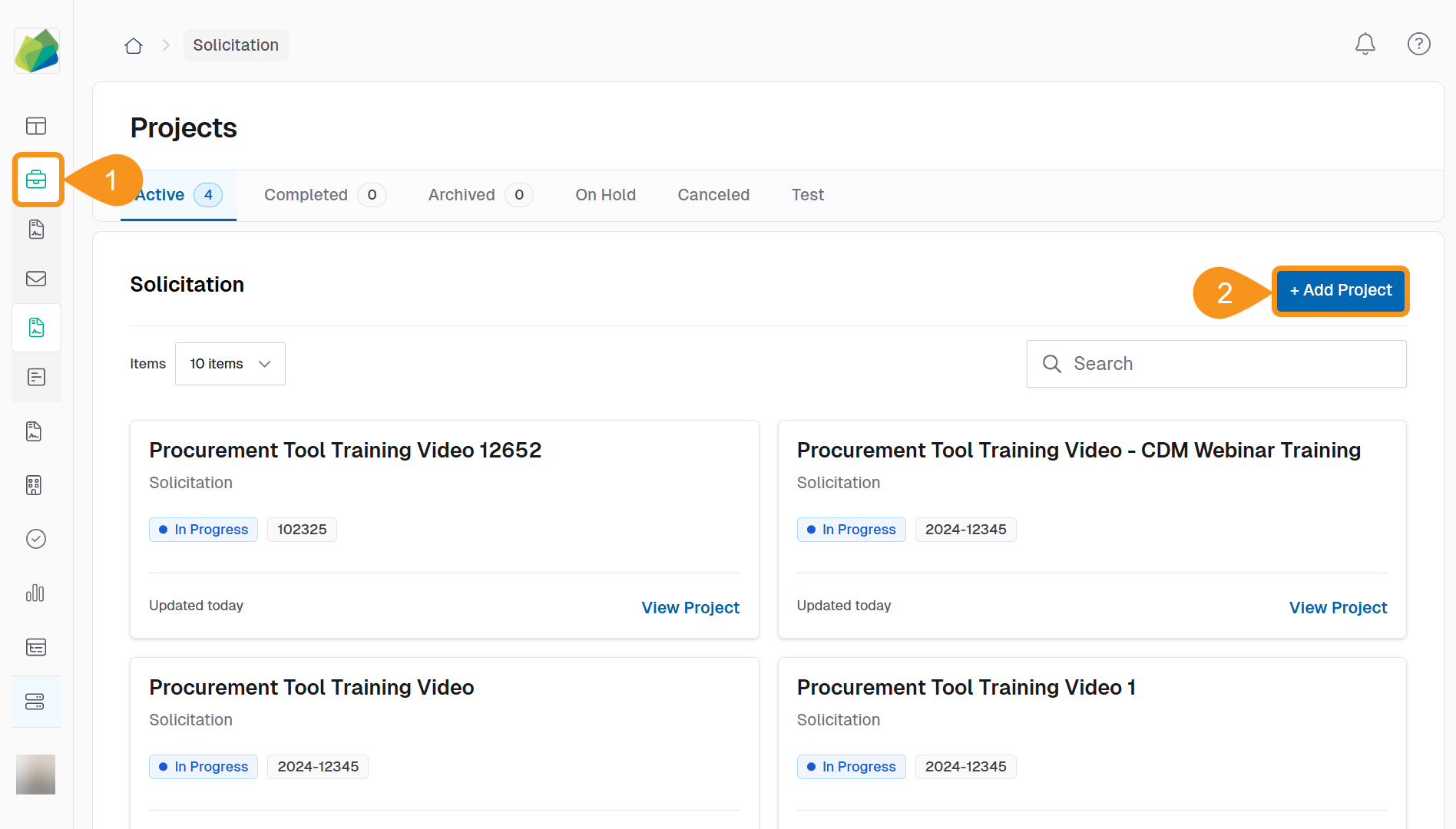
- Enter the Project Name.
NoteGive your project the specific name using the nomenclature determined by your organization. For example, Non-IT RFO CMAS: Training Materials
- Assign a Project Number according to your internal numbering system.
- Select the Project Template that contains the configured Form Builder stage.
- Add a Description or Purpose to help collaborators understand the project scope.
- Choose Project Member Management:
- Global Project Members: This management allows you to assign collaborators across all stages of the project to their roles at once.
- Global and Stage‑Based Members: This management allows collaborators to be assigned to stages individually with a variation in roles in each stage (If applicable).
- Select a Project Owner.
NoteBy default, the project creator is assigned as the owner. You can change this if needed.
- Click Save to create the project.
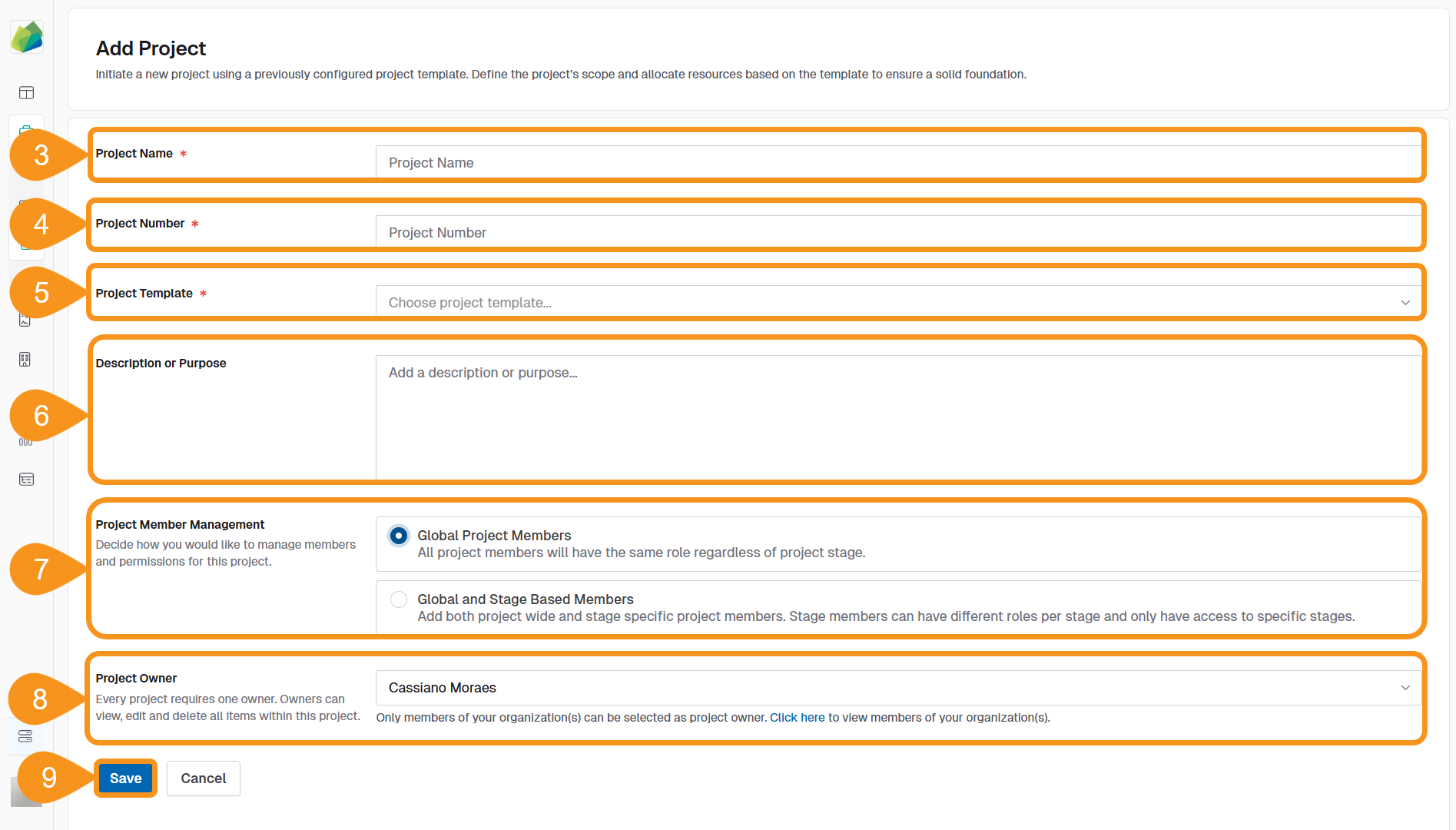
See Also
To complement your knowledge of this process, check the following pages: