Add Approval Steps to an Approval Workflow
This guide explains how to add approval steps to the workflow within a stage that uses Multi-Step Approval Routing. Each step represents a group or individual responsible for reviewing and approving content before the workflow moves forward.
When to Add Approval Steps
You should add approval steps when:
- You’re defining who reviews the stage content and in what sequence.
- The approval process involves multiple levels or roles.
- Different stakeholders need to review different parts of the work.
To Add Approval Steps to an Approval Workflow
After you configure the approval workflow, you can start adding the specific approval steps that define how content gets reviewed and approved within the stage.
- Click Add Step. A new step appears in the workflow.
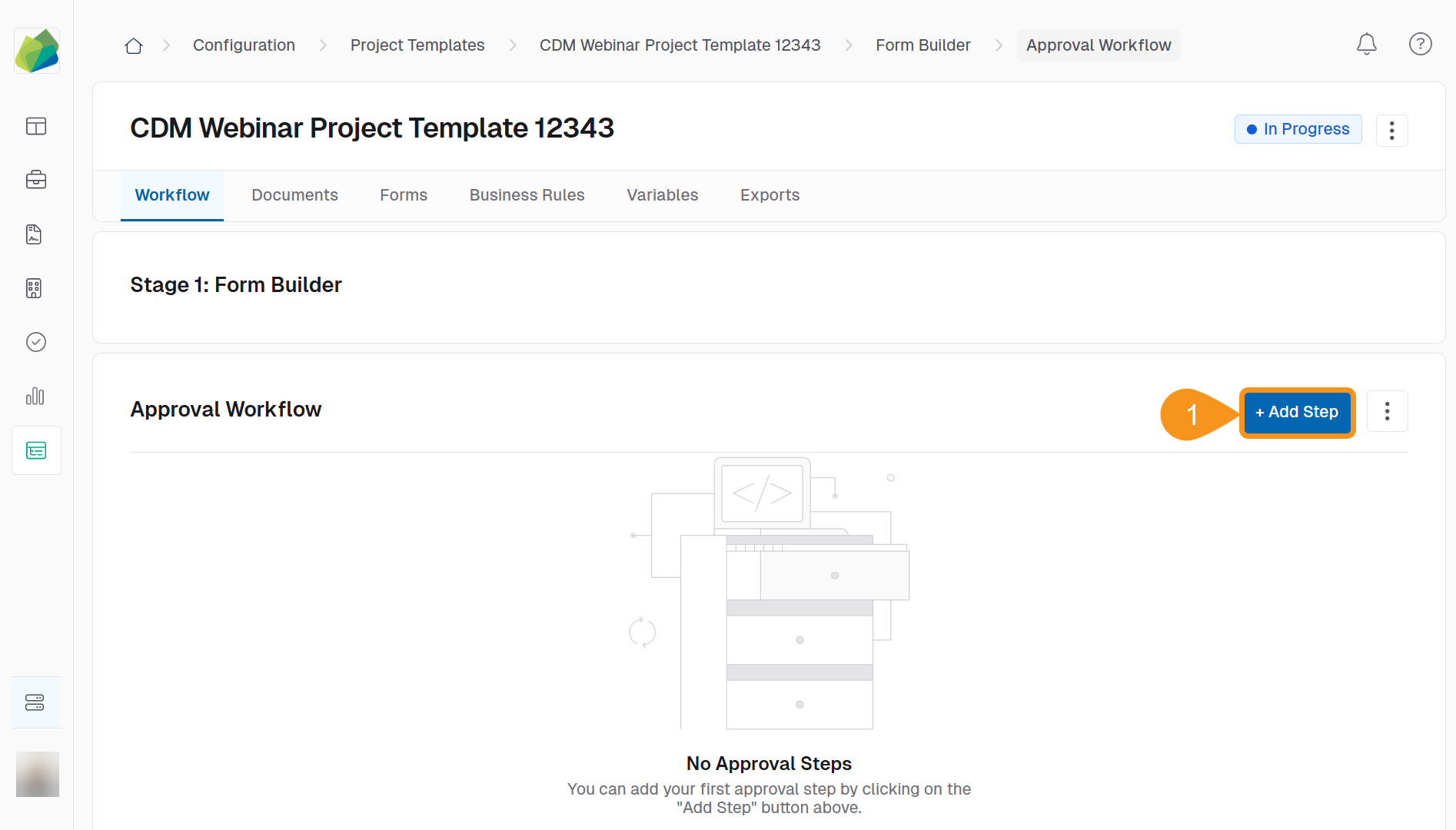
- Enter a name for the step.
NoteUse a name that describes the approval step within your organization’s given approval process, for example if the contracts team runs an approval process call the step Contracts Team Approval.
- Add a Approval Description or Purpose to clarify the step’s intent.
NoteUse this space as a means to further explain the intent of that specific approval process, for example if the contracts team needs to review the contract terms and conditions and sign off, use this space to clarify that.
- Select a Approval Step Type:
- Blocking Approval Step: This approval step MUST be completed before the approval workflow can progress forward.
- Simultaneous Approval Step: This approval step CAN be completed alongside other surrounding approval steps at the same time.
NoteSelecting an Approval Step Type assigns the step on how the step is acted upon in relation to other steps in the routing.
- Select an Approval Method:
- All members must approve: Every member added to this approval step must approve the content before the step can be marked as complete.
- Any member can approve: Any single member's approval will mark this step as approved.
- Click Save to apply changes.
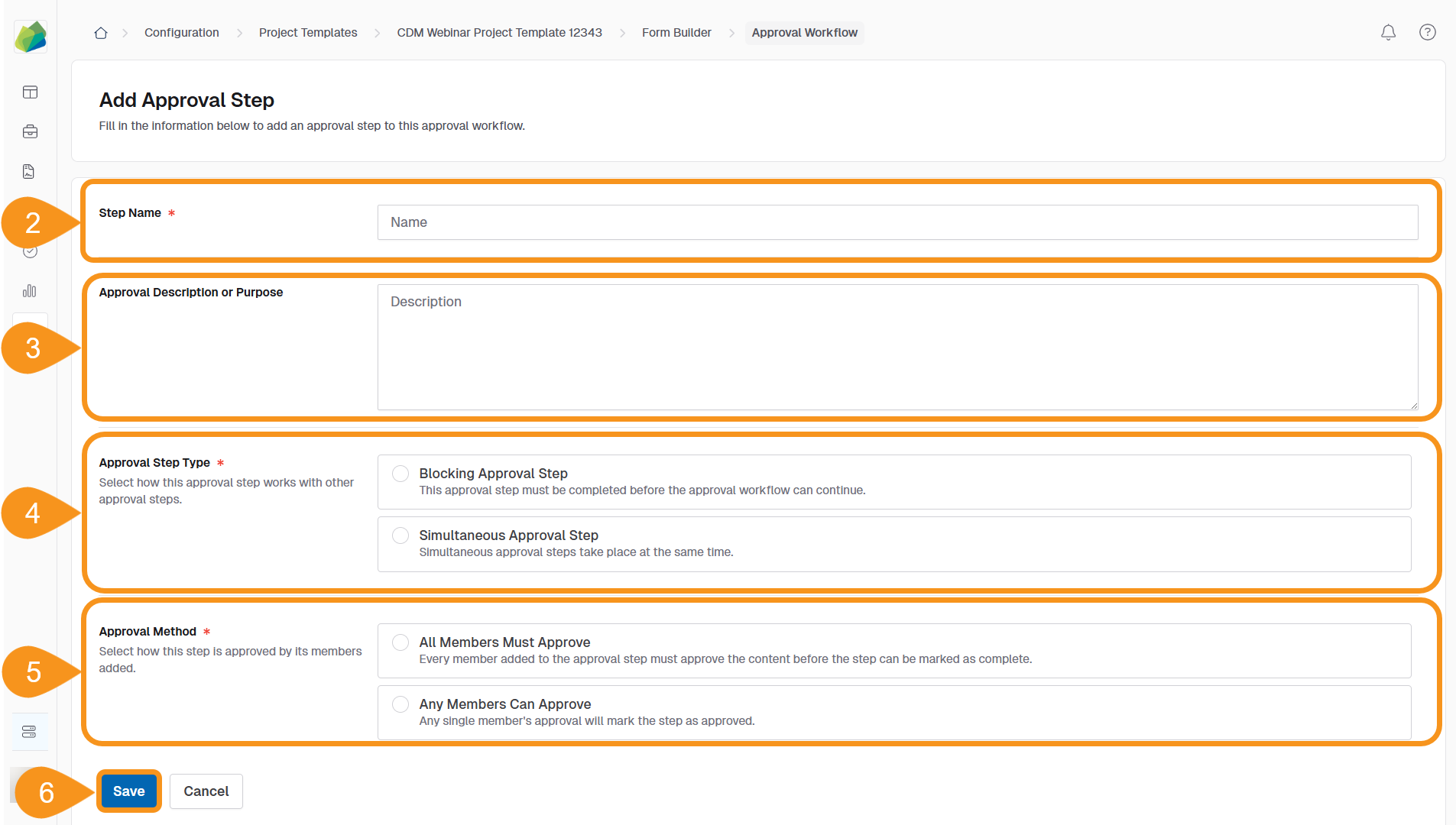
Note
- After the step is added, you can edit the Name and Description in-line from the workflow page.
- To edit details like Type and Method, click the kebab menu then Edit Details.
See Also
To complement your knowledge of this process, feel free to check the following pages: