Add Approvers Insights
This guide explains how to add inline approver insights to approval steps. Approver insights help communicate important messages to team members directly within the workflow, ensuring that relevant context or alerts are visible during the review process.
When to Add Approver Insights
You should use approver insights when:
- You want to share guidance or context about a step.
- A critical warning or alert needs to be acknowledged before approval.
- You want to highlight something reviewers should not miss.
Permissions Required
Only users with permission to edit Project Templates in the Configuration section can add approver insights. This is typically granted to administrators.
To Add Approver Insights
- Click the kebab menu next to the approval step.
- Select Add Approver Insight.
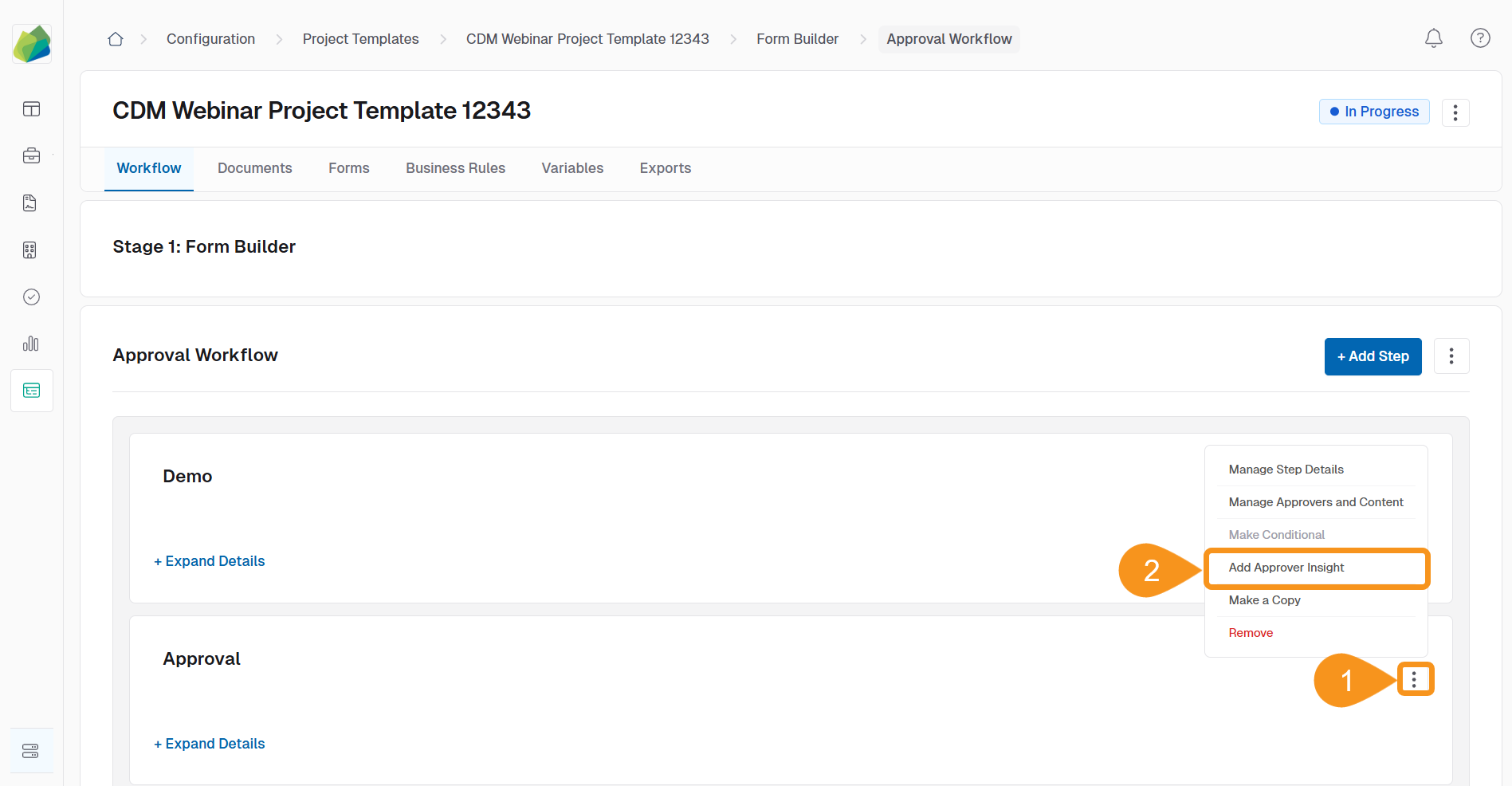
- Choose the Insight Type:
- Information: General information to share.
- Critical Alert: Something that needs to be seen.
- Warning: A warning to grab attention.
- Enter your Insight Message in the provided field.
- Click Save.
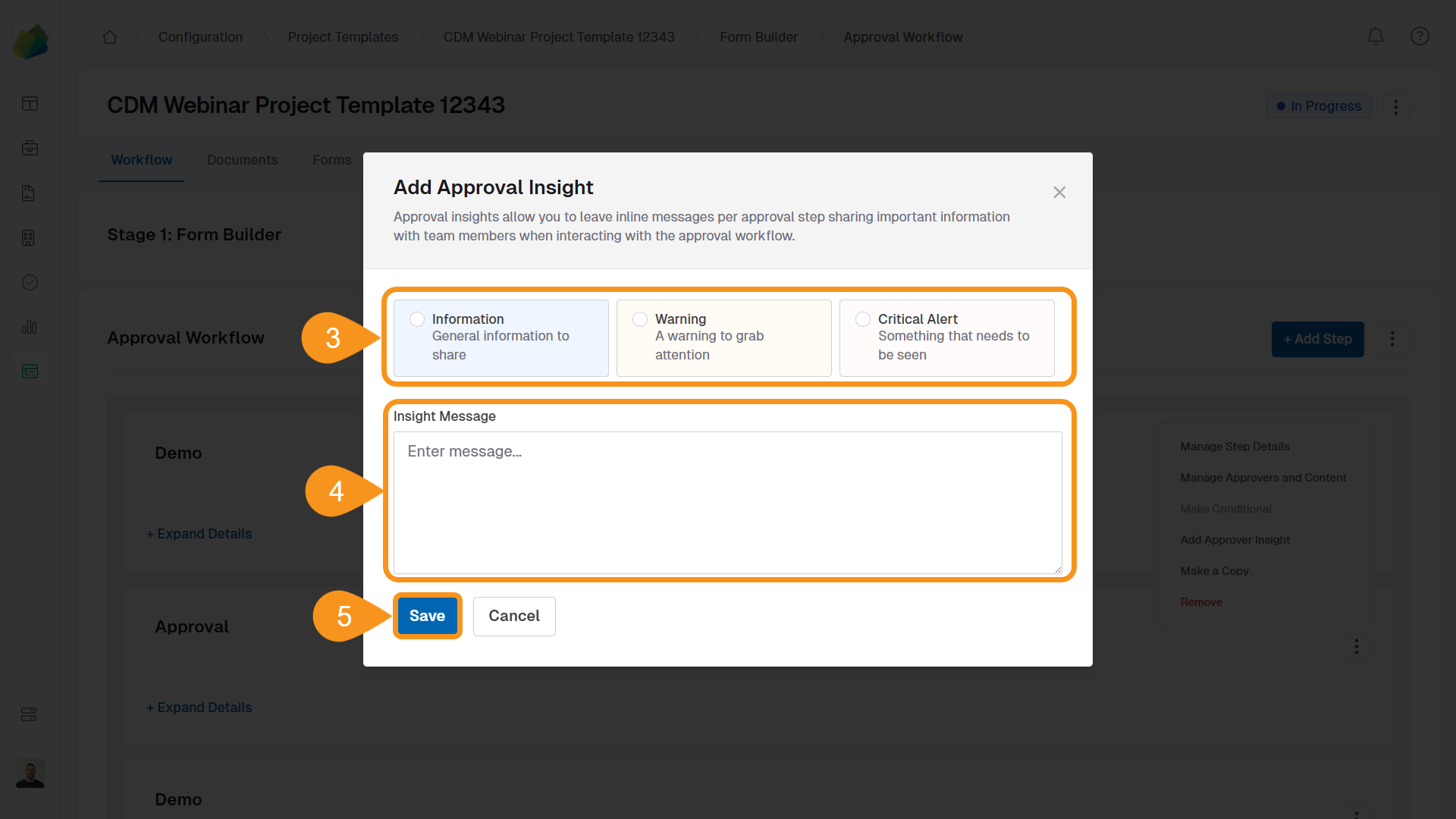
Once saved, insights appear inline within the step. You can edit them directly on the workflow page without needing to reopen a modal.
See Also
To complement your knowledge of this process, feel free to check the following pages: