Adobe Sign
Integrating Adobe Sign with Authorium streamlines document workflows by allowing users to send documents for signature directly from Authorium, eliminating manual steps. It ensures legally binding, compliant signatures with audit trails and real-time status tracking. The integration supports dynamic document routing, pre-filled fields, and a mobile-friendly signing experience, while reducing errors and centralizing signed document storage for easier compliance.
1
- Navigate to your Adobe Acrobat account
- Click the Account tab.
- In the left-hand table of contents, go to Acrobat Sign API → API Applications.
- Click the + button to create a new app.
- Enter your App Name.
- Set App Type (Domain) to Partner App.
- Click Save.
2
| Credentials You Will Need | Description |
|---|---|
| Application ID | A unique identifier assigned to your app by the service you're integrating with. |
| Client Secret | A private key used by your app to securely authenticate with the authorization server. |
| Client ID | A public identifier for your app used during the OAuth authorization process. |
| Redirect URL | The URL where the authorization server sends users after they approve access, along with the authorization code or token. |
- Click on your newly created app.
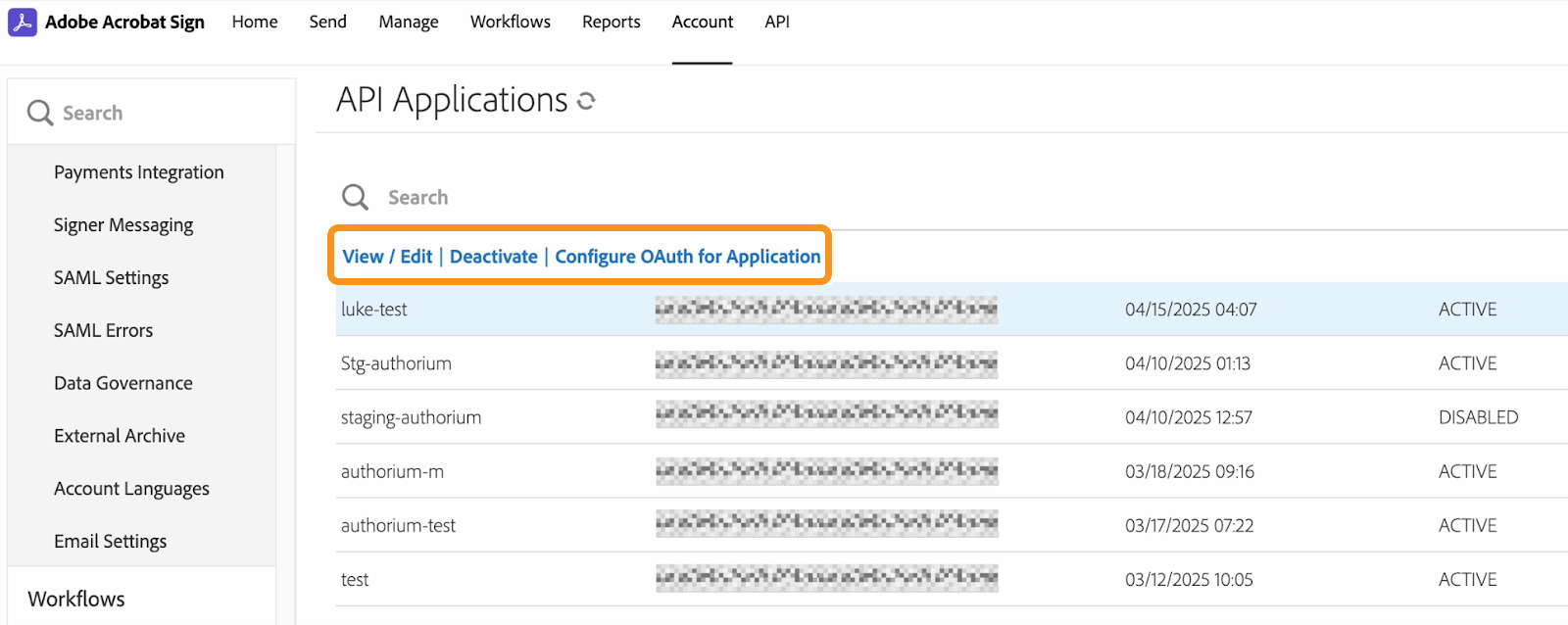
- Select View/Edit to access.
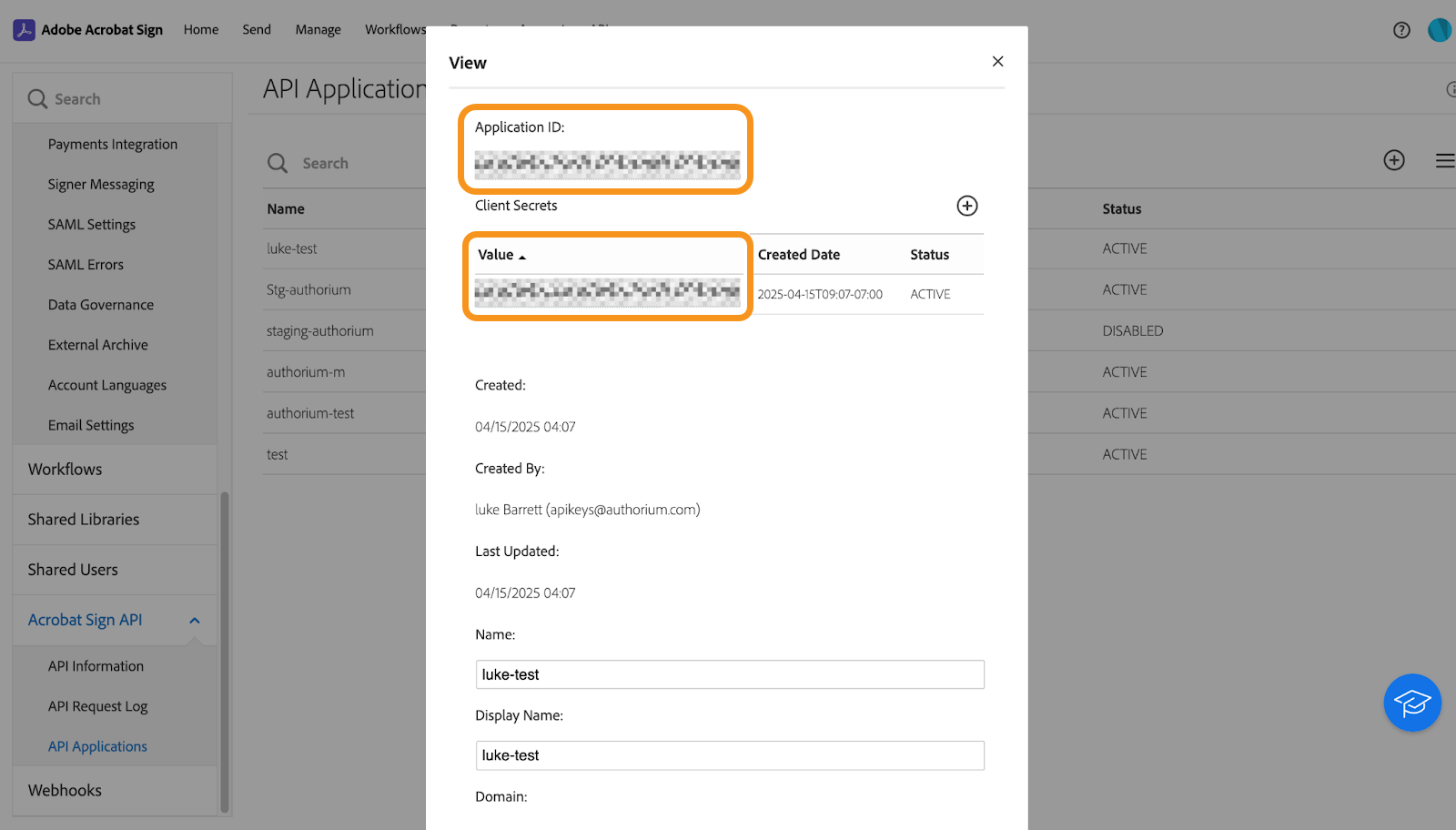
- Copy and save your Application ID.
- Copy and save your Client Secret.
- Exit the modal.
- Click the app again and select Configure OAuth for Application.
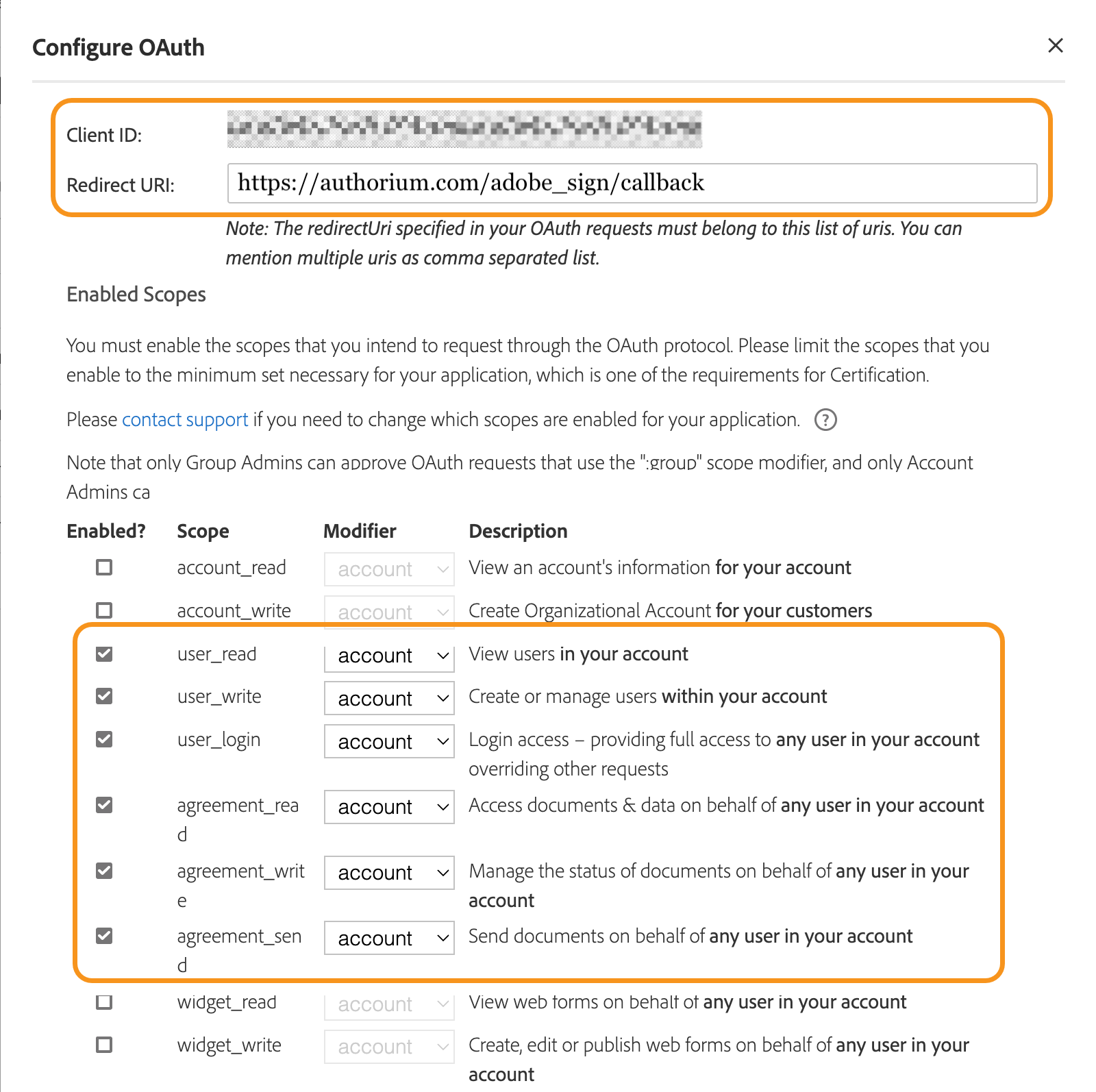
- Copy and save your Client ID.
- Enter your Redirect URL:
a. Enter your organization’s URL, followed by:
/adobe_sign/callbackb. Example:https://domain.com/adobe_sign/callbackc. Enable the following Scopes:
- user_read
- user_write
- user_login
- agreement_read
- agreement_write
- Agreement_send
- Enable Modify Agreements in the Send Settings section.
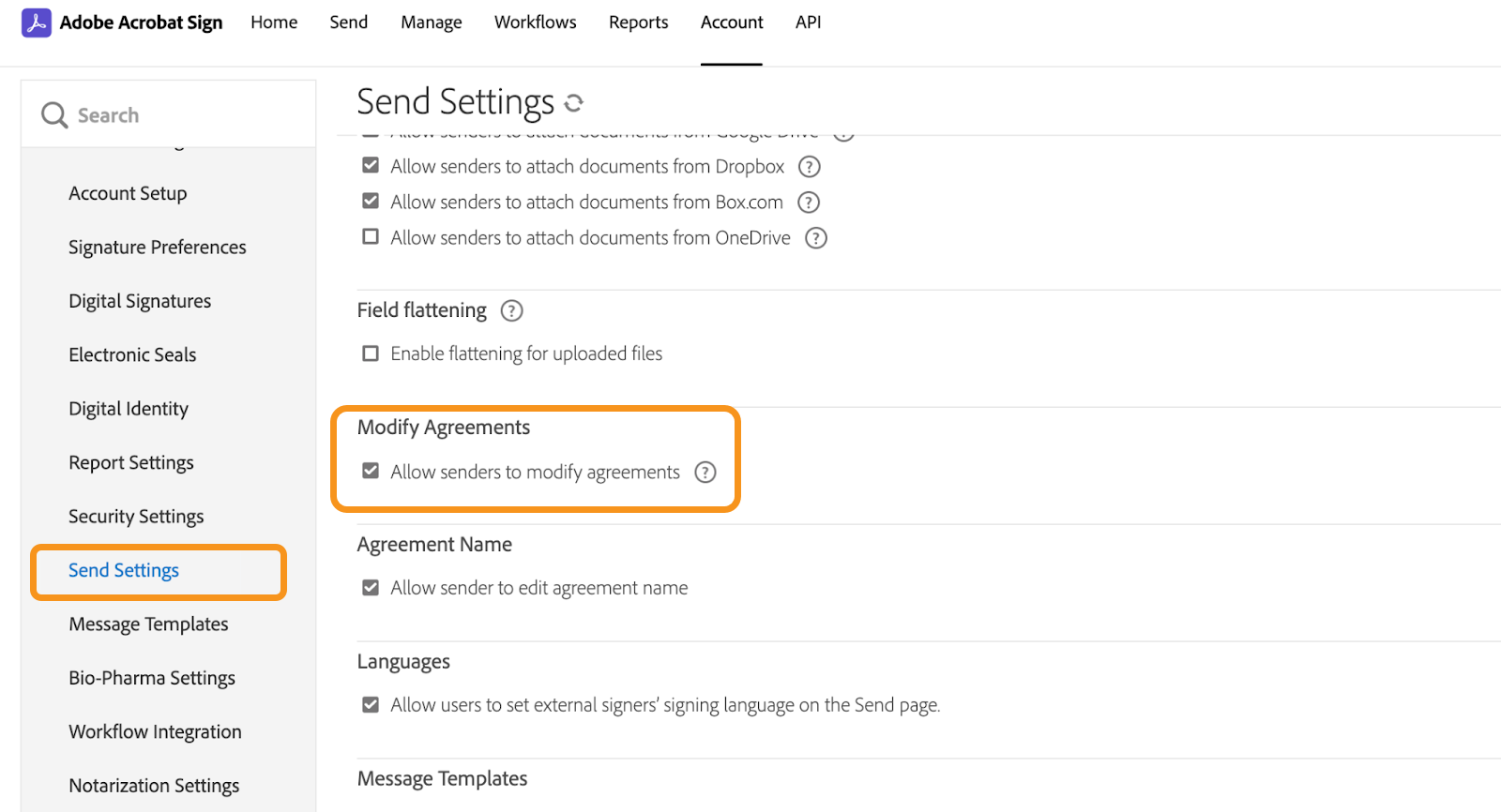
3
- In Adobe Sign, go to Account Settings > Webhooks.
- Click Add and fill out the modal according to the table below:
| Parameter | Description |
|---|---|
| Name | Any descriptive name |
| Scope | Account |
| URL | Enter your organization’s URL, followed by: /adobe_sign/webhook Example: https://domain.com/adobe_sign/webhook |
| Events | Agreement workflow completed |
| Notification Parameters | Agreement Info, Agreement Document Info, Agreement Participant Info, Agreement Signed Document. |
4
- Sign into your Authorium account.
- Select the kebab menu next to your company’s name and logo.
- Click Integrations.
- Click Enable Integrations on Adobe Sign widget.
- Add your Adobe Sign API Credentials.
- Click Update.
- Select Allow Access to your account.